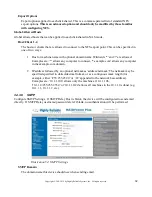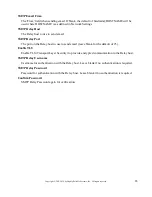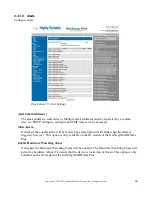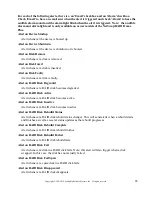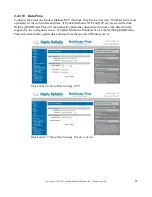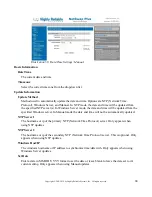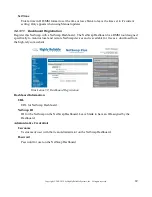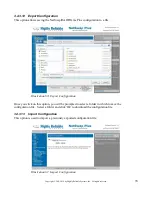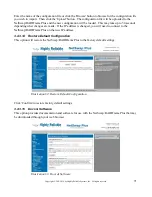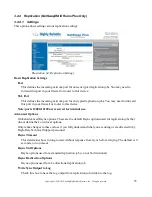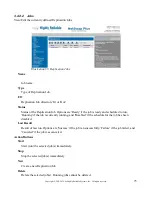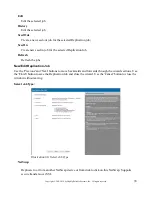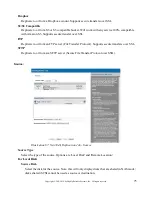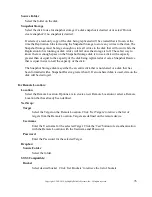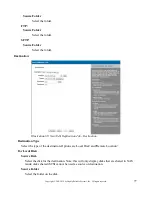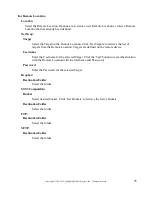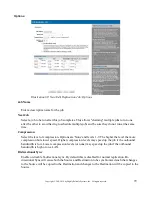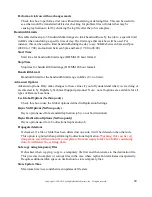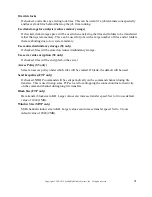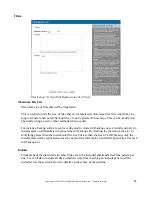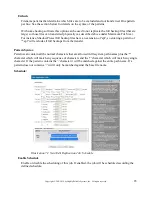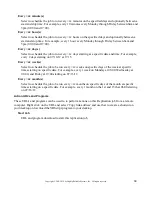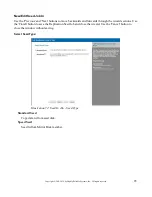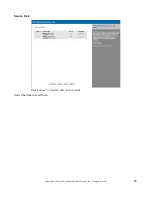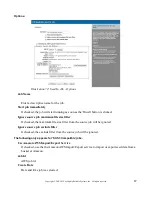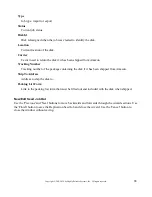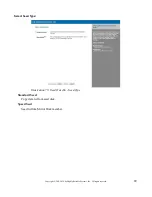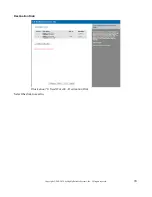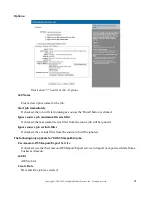76
Copyright © 2011-2019 by Highly Reliable Systems, Inc. All rights reserved.
Source Folder
Select the folder on the disk.
Snapshot Storage
Select the disk to use for snapshot storage if a disk snapshot is desired or or select 'Do not
create snapshot' if no snapshot is desired.
If selected, a read-only copy of the disk being replicated will be created that is frozen at the
time the Replication Job starts using the Snapshot Storage to store any writes to the disk. The
Snapshot Storage must be large enough to store all writes to the disk that will occur while the
Replication Job is running or disk writes will fail once the storage is full. The safest way to
know there is enough space on the Snapshot Storage disk is to use a disk with a capacity
greater than or equal to the capacity of the disk being replicated or create a Snapshot Reserve
that is equal in size to half the capacity of the disk.
The Snapshot Storage disk may either be an entire disk that is not shared or a disk that has
been formatted with a Snapshot Reserve greater than 0. If an unshared disk is used, data on the
disk will be destroyed.
For Remote Location:
Location
Select the Remote Location. Options are to create a new Remote Location or select a Remote
Location that has already been defined.
NetSwap:
Target
Select the Target on the Remote Location. Click 'Get Targets' to retrieve the list of
targets from the Remote Location. Targets are defined on the remote device.
Username
Enter the Username for the selected Target. Click the 'Test' button to test authentication
with the Remote Location with the Username and Password.
Password
Enter the Password for the selected Target.
Dropbox:
Source Folder
Select the folder.
S3/S3 Compatible:
Bucket
Select desired bucket. Click 'Get Buckets' to retrieve the list of buckets.