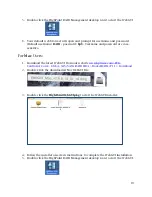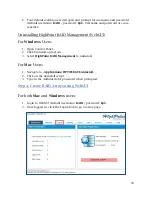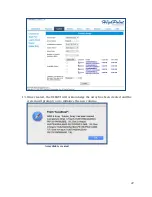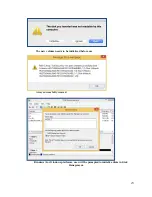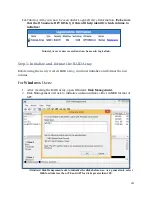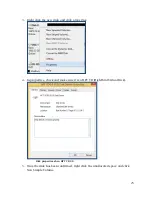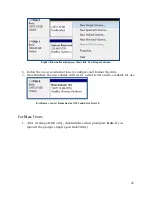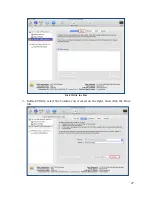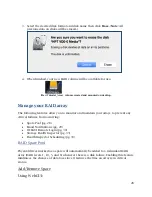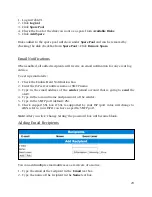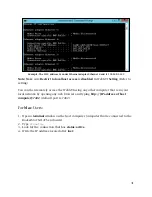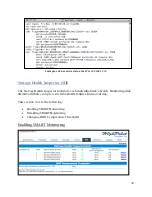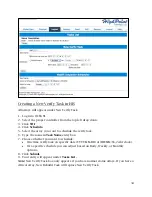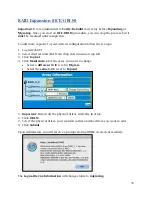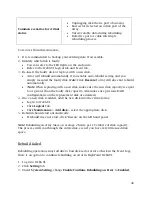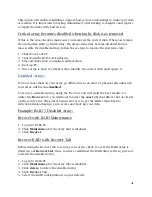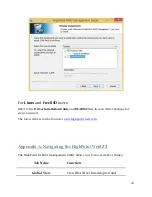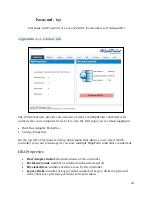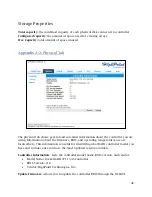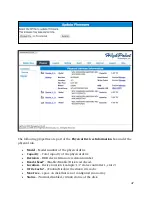33
To access the SMART attributes of an individual disk:
1.
Log in to WebGUI (
default
user
: RAID
password
: hpt).
2.
Select the proper controller using the drop down menu on the top left.
3.
Click the
SHI
tab.
4.
Click
SMART
on the desired disk.
5.
Click
Enable
to enable SMART monitoring.
Disabling SMART monitoring
You have the option the disable SMART monitoring on each individual disk:
1.
Select the proper controller using the drop down menu on the top left.
2.
Click the
SHI
tab.
3.
Click
SMART
on desired disk.
4.
Click
Disable.
Note
: Disabling SMART will prompt the Storage Health Inspector to change the disk
status to ‘Failed’. The alarm will
not
alert you when this setting is changed. And any
potential warnings due to S.M.A.R.T attribute technology will not.
Changing HDD Temperature Threshold
To ensure hard disk temperatures remain within safe operating temperatures, enable
Storage Health Inspector to monitor disk temperatures. In
SHI
, you can set a threshold
so that the WebGUI or controller alarm (if enabled) can warn you when physical disks
get too hot.
1.
Log in to WebGUI.
2.
Select the controller from the drop down on the top left.
3.
Click
SHI.
4.
Type the desired harddisk temperature threshold (
°
𝐹
).
5.
Click
Set.
Utilizing the Health Inspector Scheduler
The
Health
Inspector
Scheduler
(
HIS
) enables you to periodically check your
disk/arrays to ensure they are functioning optimally.