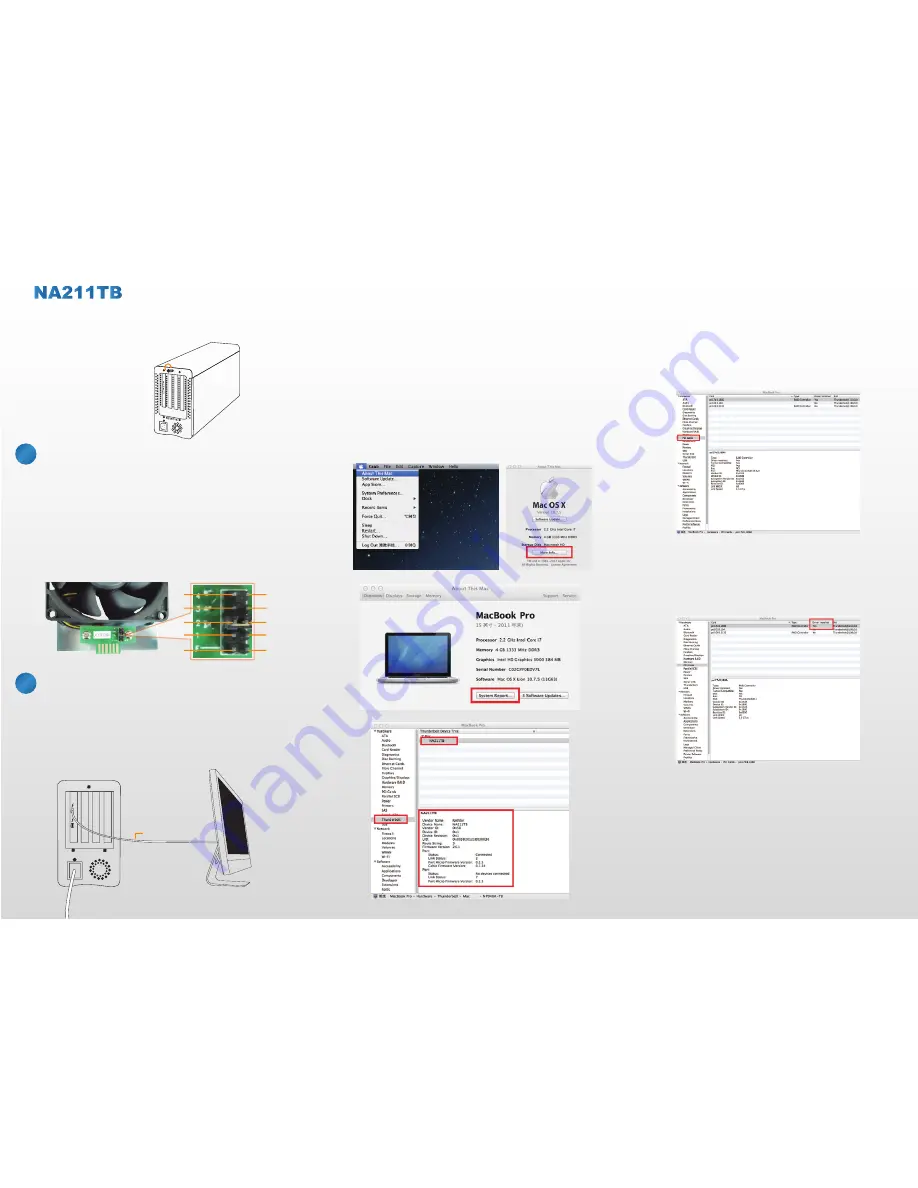
Step 4
4.
Put the top cover back and tighten the thumbscrew.
1.
Connect TurboBox with power source, and then connect
TurboBox and HOST with Thunderbolt
TM
cable.
2.
The NA211TB is designed to be powered on and
powered off simultaneously with HOST when TurboBox
NA211TB is connected to HOST by Thunderbolt
TM
cable.
Therefore, power on HOST first, and then NA211TB will
be powered on automatically. (NA211TB supports hot-plug
and hot-unplug for powering-on and powering-off)
3.
Verify
HighPoint
Thunderbolt
TM
target card is recognized by
HOST. Click the Apple icon on top left of the screen, and
select
About This Mac
, and then select
More Info
. Next,
select
System
R
eport
, and select
Thunderbolt
TM
on left side
of the pane of System Information. Select
NA211TB
to
see
information about
HighPoint
Thunderbolt
TM
target card.
4.
Verify the PCIe cards installed inside NA211TB.
After seeing information on
HighPoint
Thunderbolt
TM
target
card,
click
PCI Cards
on left side of the pane of
System Information, and then you will see all the PCIe cards
listed. (For RAID controller card, from starting up, it will take
more time for its info to be shown)
5.
Verify the drivers of PCIe cards are installed.
When you see all the PCIe cards listed on step 4,
there will be a column
Driver Installed
indicating the
status of the drivers of the PCIe cards.
If the status shows “No”, please find and install the
Thunderbolt
TM
-
aware driver of the PCIe card, and
then
the status will show “Yes”.
6.
While TurboBox NA211TB is connected to HOST by
Thunderbolt cable, when shutting down the HOST,
the NA211TB will be shut down simultaneously as well.
Thunderbolt
TM
PCIe Expansion Enclosure
6.
Fan Speed Adjustment
To adjust the fan speed of 80 mm cooler on NA211TB, pull
the fan cooler out. On the top side of cooler’s connector,
there are five sets of jumpers labeled 4, 3, 2, 1, and F from
top to bottom. The default setting is the jumper being placed
over pin 5 and pin 6 on label 2 for moderate fan speed.
The fan speed increases from label 4 to label F
(F is full speed). If all pins are open (no jumper placed over
pins), the fan will not spin.
7.
Operation and Verification
The following verification steps are for Mac OS only.
When verification steps for Windows operating system
become ready, the content will be added.
3
1
5
9
7
4
2
6
10
8
Step 3.1
Step 3.3
Step 3.4
Step 3.2
iMac
Thunderbolt cable
If you have any further questions, please contact your
regional distributor, or
HighPoint Technologies,Inc
HighPoint Technologies, Inc.
Address: 1161 Cadillac Court, Milpitas, CA 95035
E-mail: sales@highpoint-tech.com
Phone: (408) 240-6108 (Monday~ Friday, from 9am~6pm)
Skype: Highpoint.Thunderbolt
Support: www.highpoint-tech.com/websupport
Summary of Contents for Thunderbolt TurboBox NA211TB
Page 1: ......





















