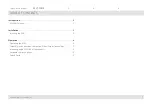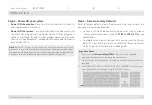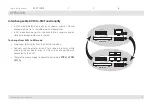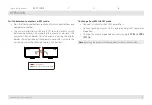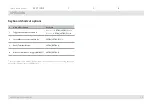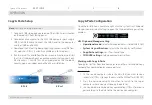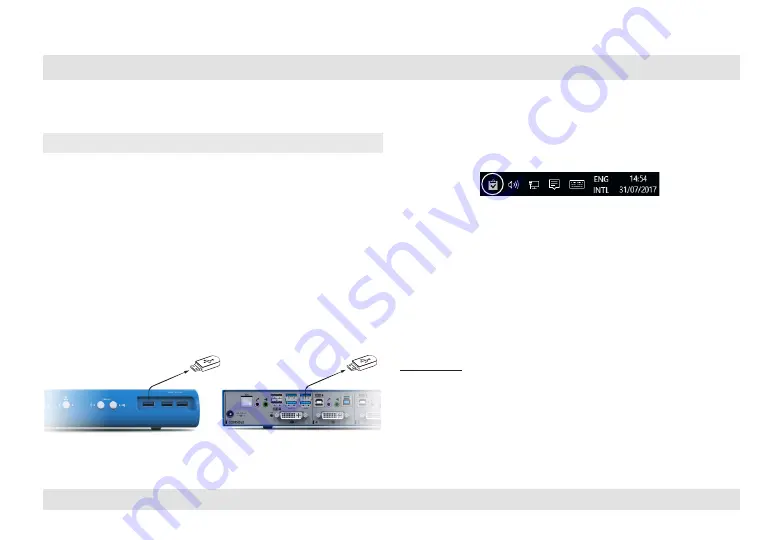
12
HSL KVM Quick Setup Guide
oPERaTIon
SECTIONS
Table of Contents
1
2
3
Copy & Paste Setup
Note:
for CoM port setup skip to step 3.
1. Connect a uSb storage device to one of the uSb 3.0 ports situated
on the product’s front facing panel.
2. Connect each computer to the KVM uSb computer port using a
uSb a to uSb b cable. Connect the uSb a end to the computer
and the uSb b end to KVM.
3. Download the Virtual Clipboard agent application setup file from
HSl website (<uRl>). (Currently available only for Windows).
4. Run the setup file and follow the on-screen instructions to install
the Virtual Clipboard agent on each computer that requires Copy
& Paste access. Click InSTall when prompted by the Wind ows
Security pop-up window during the driver installation.
4-Port
8-Port
Copy & Paste Configuration
once the installation is complete, right click the system tray Clipboard
Manger icon and select Setting to open the Clipboard Manager setting
window.
HSL Clipboard Manager setting
•
Operational mode:
select where copied data is stored (uSb/CoM).
•
System tray notifications:
select when to display notifications.
•
Copy/Paste settings:
limit file size and type.
•
COM/USB settings:
setup advanced port settings.
Working with Copy & Paste
To copy text or files from one computer to another, use standard copy
keyboard key combination or mouse gestures.
for example:
1. on the source computer (where the data that you want to copy
resides) use (CTRl+C) to copy the data into the KVM buffer (uSb/CoM).
2. Press the corresponding KVM button to switch to the target
computer (where you want to copy the data to).
3. use standard paste keyboard key combination (CTRl+V) or mouse
gesture to paste the data to the the destination computer.