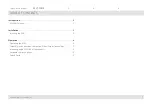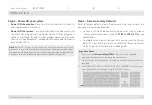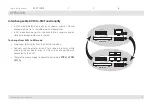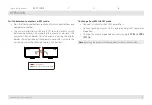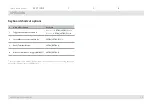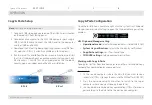6
HSL KVM Quick Setup Guide
oPERaTIon
SECTIONS
Table of Contents
1
2
3
Operating the KVM
Front Panel Push-Buttons
•
following power up, the default channel is #1.
•
Select any other channel by pressing the appropriate front panel
push button.
•
The mouse cursor will be positioned at the center of the selected
computer display.
•
The currently selected channel is indicated by the illumination of
the appropriate push-button.
Freeze USB
•
once switching between channels, for example from channel
#1 to channel #3, the uSb and audio devices are automatically
switched accordingly. This is indicated by channel #3 uSb and
audio lEDs turning steady GREEn.
•
When switching to a channel that has no uSb connection, the
uSb Port remains mapped to the last channel that had a uSb
connection.
•
Press the freeze uSb button on the front panel to assign the uSb
port to a specific computer. freeze uSb prevents switching the
uSb port while the keyboard, video, mouse and audio peripherals
are switched between computers. freeze uSb is useful for various
scenarios, for instance, when a uSb disk-on-key must remain
mapped to a certain computer.
Freeze Audio
•
Press the freeze audio button on the front panel to assign
the audio port to a specific computer. freeze audio prevents
switching the audio port while the keyboard, video, mouse and
uSb peripherals are switched between computers. freeze audio
is useful when a user has to listen to audio originating from one
computer while working on another computer.