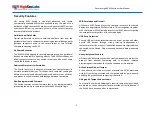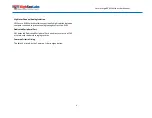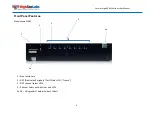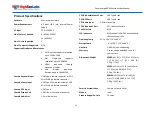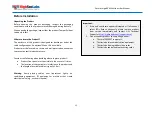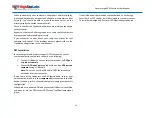16
Secure Large KVM Switches User Manual
Operation
Now that you have connected your console and computers to the
Switch, it is ready for use. Default channel after power up is channel
#1 as indicated by channel select LED #1 illumination. You can select
which computer you wish to control by one of the following methods:
Default Channel
After product boots up, the default active channel will be channel
#1. This will be indicated by white color illumination of
push-button #1.
Product Mapping to Sources
Product mapping to sources is indicated by stickers/labels specifying
which channel is mapped to which computer.
Front Panel Push-Buttons
Following power up, the default channel is #1.
The user can select any other channel by pressing the appropriate
front panel push button.
The mouse cursor will be positioned at the center of the selected
computer display.
The currently selected channel is indicated by white color
illumination of the appropriate push-button.