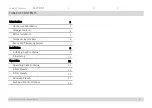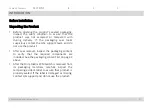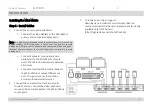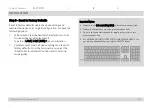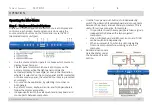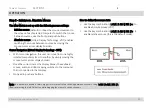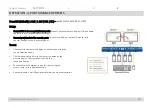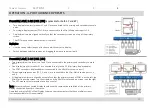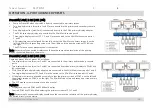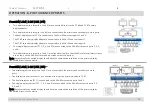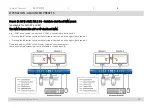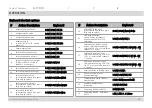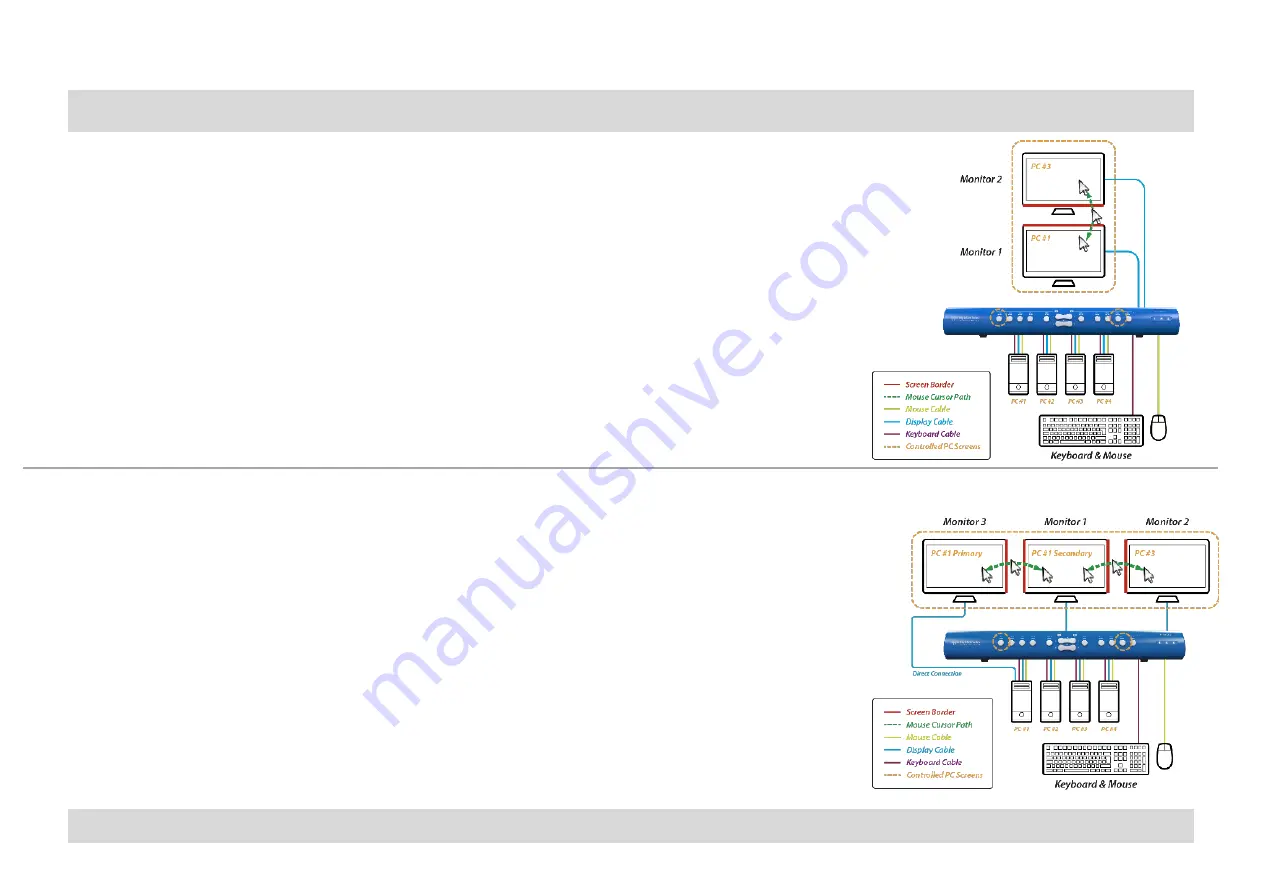
HSL Mini-Matrix Quick Setup Guide
Table of Contents
SECTIONS
1
2
3
OPERATION - 4-PORT ADVANCED PRESETS
15
Preset #2 { L Ctrl | L Ctrl | F11 | F2 }
(applicable for both 4P and 8P)
•
Two displays/monitors (monitors 1 and 2) are connected to the primary and secondary console
ports.
•
Four single-display sources (PCs 1-4) are connected to the Mini-Matrix source ports 1-4.
•
Display/monitors are aligned vertically so that the secondary screen is on top of the primary
screen.
•
The VDT mouse cursor movement axis is vertical.
Highlights:
•
Use the source selection panel to choose which sources to display.
•
Switch between selected sources, by dragging the mouse cursor vertically.
Preset #3 { L Ctrl | L Ctrl | F11 | F3 }
•
Two displays/monitors (monitors 1 and 2) are connected to the primary and secondary console
ports.
•
One display/monitor (monitor 3) is connected directly to the PC #1 primary-display adapter.
•
The PC #1 secondary-display adapter is connected to the Mini-Matrix source port 1.
•
Three single-display sources (PC 2, 3, and 4) are connected to the Mini-Matrix source ports 2, 3,
and 4.
•
All displays/monitors are aligned horizontally so that the primary screen of PC#1 is on the left, the
Mini-Matrix primary screen is in the middle, and the Mini-Matrix Secondary screen is on the right.
•
The VDT mouse cursor movement axis is horizontal.
Note: Any externally connected display should have the same native resolution of the primary
display connected directly to the matrix.
Download and install HSL’s Multi Display Driver on source computers that have multiple screens
(currently available for Windows
only
).