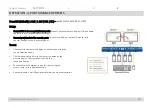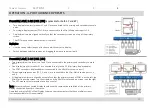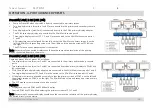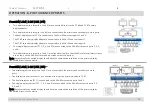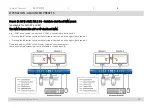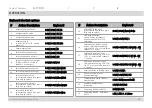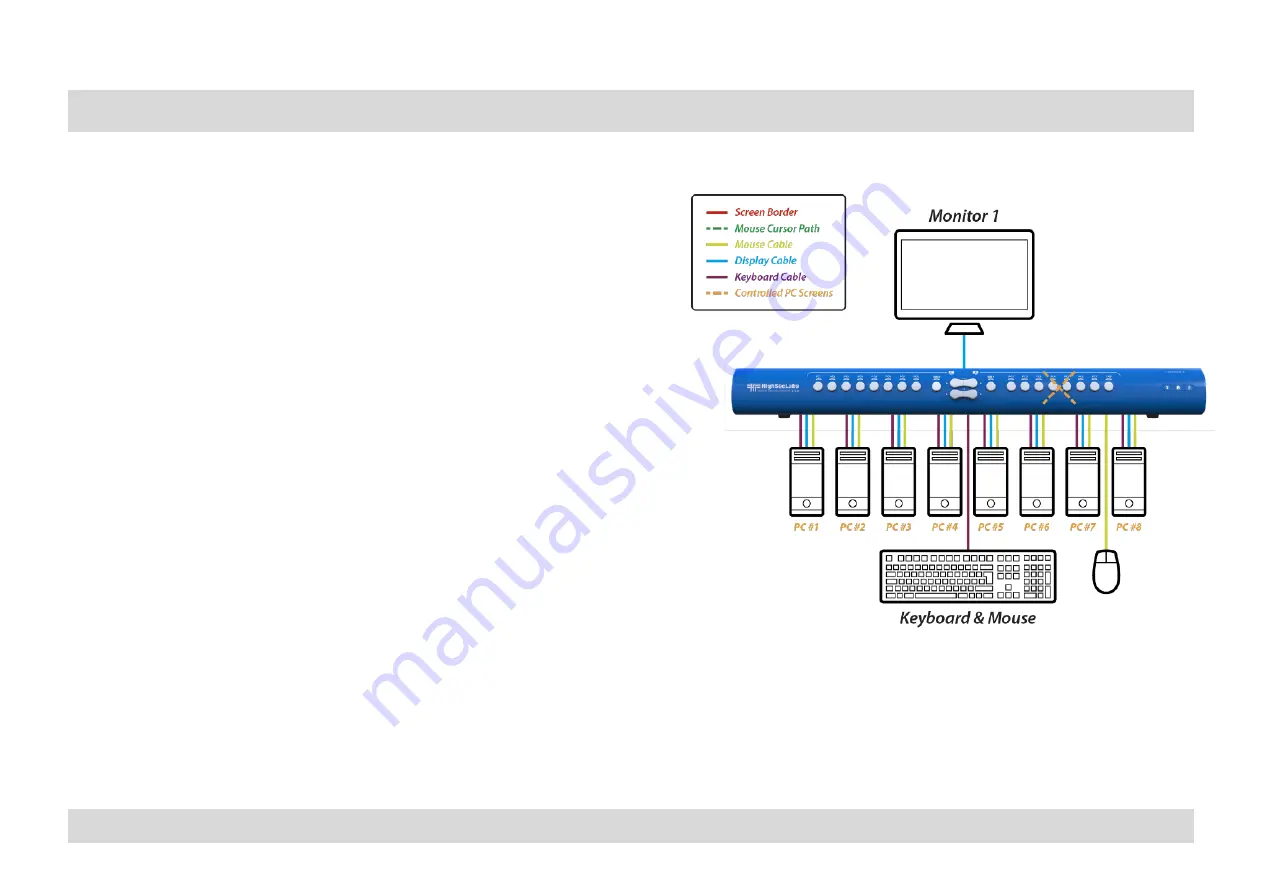
HSL Mini-Matrix Quick Setup Guide
Table of Contents
SECTIONS
1
2
3
OPERATION - ADVANCED PRESETS
27
Preset { L Ctrl | R Ctrl | M } - Legacy Mode - functioning as KVM
(applicable for both 4P and 8P)
•
One display/monitor is connected to the primary console ports.
•
Eight single-display sources (PCs 1-8) are connected to the Mini-Matrix
source ports 1-8.
•
The right side of the Mini-Matrix is disabled.
Download and install HSL’s Multi Display Driver on source computers
that have multiple screens (currently available for Windows only).