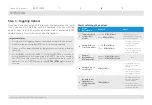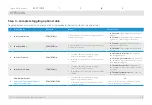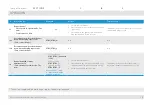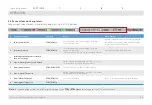25
HSL Secure KVM Combiner Quick Setup Guide
oPeRaTIon
SECTIONS
Table of Contents
1
2
4
3
5 .6 Presentation mode:
In presentation mode, when changing active channels, every channel is automatically enlarged to full screen size.
once in full screen, use the key sequence
CTRL | CTRL | Channel# (1-16)
or push the front panel buttons to switch back to Tile mode and then
repeat the
CTRL | CTRL | Channel# (1-16)
sequence to enlarge another channel (see example below).
#
Action Description
Keyboard
Mouse
Touch Screen
1
Switch to Tile View
CTRL | CTRL | q
Click the side-mouse button to toggle
between System / User modes.
In System mode: Click “Tile” on the
operation-taskbar.
In Scale view, User mode: Tap 4 times on the
enlarged window.
In Scale view, System mode: Tap 4 times
on the enlarged window to switch to User
mode, then tap 4 times (again).
2
Presentation mode ON; Enlarge each
channel to full screen when changing
active source using
CTRL | CTRL | Channel# (1-6)
CTRL | CTRL | p
n/a
n/a
3
Change Active Source
Note: sources can also be switched by
using the combiner’s front panel push
buttons .
Example:
enlarge Channel#1
CTRL | CTRL | 1
Revert to Tile View
CTRL | CTRL | 1-16
---------------------------
enlarge Channel#2
CTRL | CTRL | 2
Revert to Tile View
CTRL | CTRL | 1-16
Use steps described in previous actions
Use steps described in previous actions
4
*Presentation mode OFF
CTRL | CTRL | n
n/a
n/a