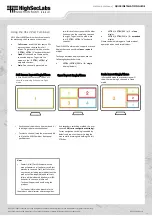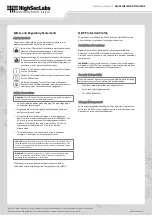SC42PHU-4
SC42DHU-4
|
QUICK INSTALLATION GUIDE
©2019 All rights reserved. HSL logo and product names are trademarks or service trademarks of HighSecLabs Ltd (HSL).
All other marks are the property of their respective owners. Images for demonstration purposes only.
HDC20601 Rev.1.0
Installation:
•
Verify that all peripherals and computers
are turned OFF prior to connecting them to
the product.
•
Connect the computers and peripherals to
the HSL Combiner as shown in the above
diagram.
•
It is possible to connect an HSL AFP (remote
control) to the RDC port of this device.
Please refer to the AFP datasheet for
information on how to connect it.
•
Power ON the monitors and the PCs:
Make
sure that the monitors and the connected
PCs are turned ON prior to powering ON
the Combiner.
•
Power ON the system
: Power ON the
Combiner by plugging it to the AC wall
outlet . Boot time of the KVM Combiner is
about 40-60 seconds
By default, after product power-up, the
active channel will be computer #1,
indicated by the applicable front panel
push button LED lit.
NOTE :
HSL devices covered by this manual
include a special DP/HDMI connector, enabling
the user to use the product with both video
formats as input and output.
NOTE :
In models supporting fUSB, it is possible
to connect additional USB devices and use them
on the host PCs. By default, authentication
devices such as CAC readers, smart card
readers, and biometric readers are enabled. It is
possible to enable other USB devices. Please
refer to HSL’s administrator manual on how to
enable additional USB devices.
EDID Acquisition
The HSL KVM combiner has a fixed EDID file
which is transmitted to all connected PCs. At no
point will the actual connected display EDID be
transferred to the connected PCs.
Combiner Rear Panel LED Indications:
HID LEDs
:
•
Off
–
no device detected
•
Flicker
–
device rejected
•
On- device approved
Front Panel LEDs Index:
1.
fUSB freeze indication LED - On when fUSB freeze
activated on that channel
2.
Active PC channel LED
3.
Audio freeze indication LED
–
On when audio freeze
activated on that channel
4.
fUSB freeze button active LED
5.
Audio freeze button active LED
6.
Keyboard LEDs Num/CAPS/SCRL