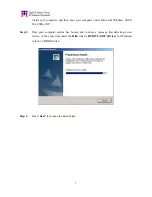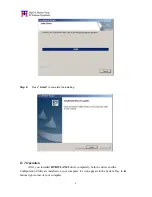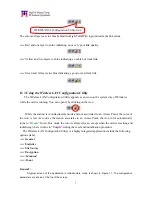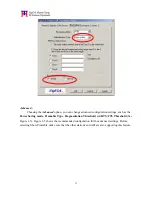1
HTKWLAN02 11Mbps MINIPCI WLAN Card
User’s Guide
A. Introduction
The
HTKWLAN02
Wireless Local Area Network(WLAN)
MINIPCI Card
enables
high-speed access without wires to network assets. This WLAN card uses the
IEEE 802.11b
protocol to enable communicatio ns between the host and the other computers, using the
2.4GHz
ISM Radio Band
for the communications medium. It supports the IEEE 802.11b network
specification for
Direct Sequence Spread Spectrum (DSSS)
signaling, providing data rates of
1, 2,
5.5, 11Mbps.
The host computer uses the
HTKWLAN02
WLAN card for communications in the
same way that it would use an Ethernet adapter.
B. Features
Support for 11, 5.5, 2 and 1 Megabit Per Second (Mbps) Data Rate
Supports the IEEE 802.11 Direct Sequence Specification
Driver Supports Microsoft Windows 98/SE, Me, 2000, XP
Provides Wireless Data Communication at Full Ethernet Speed
Designed to Fully Support Minipci Type 3B Defined Mechanical and Environment Stress
Conditions
C. Specifications
C. 1 General Specifications
??
Targeted Standard … … … … … … … … … ..IEEE 802.11b
??
Data Rate… … … … … … … … … … … … … 1 Mbps DBPSK
2 Mbps DQPSK
5.5Mbps CCK
11Mbps CCK