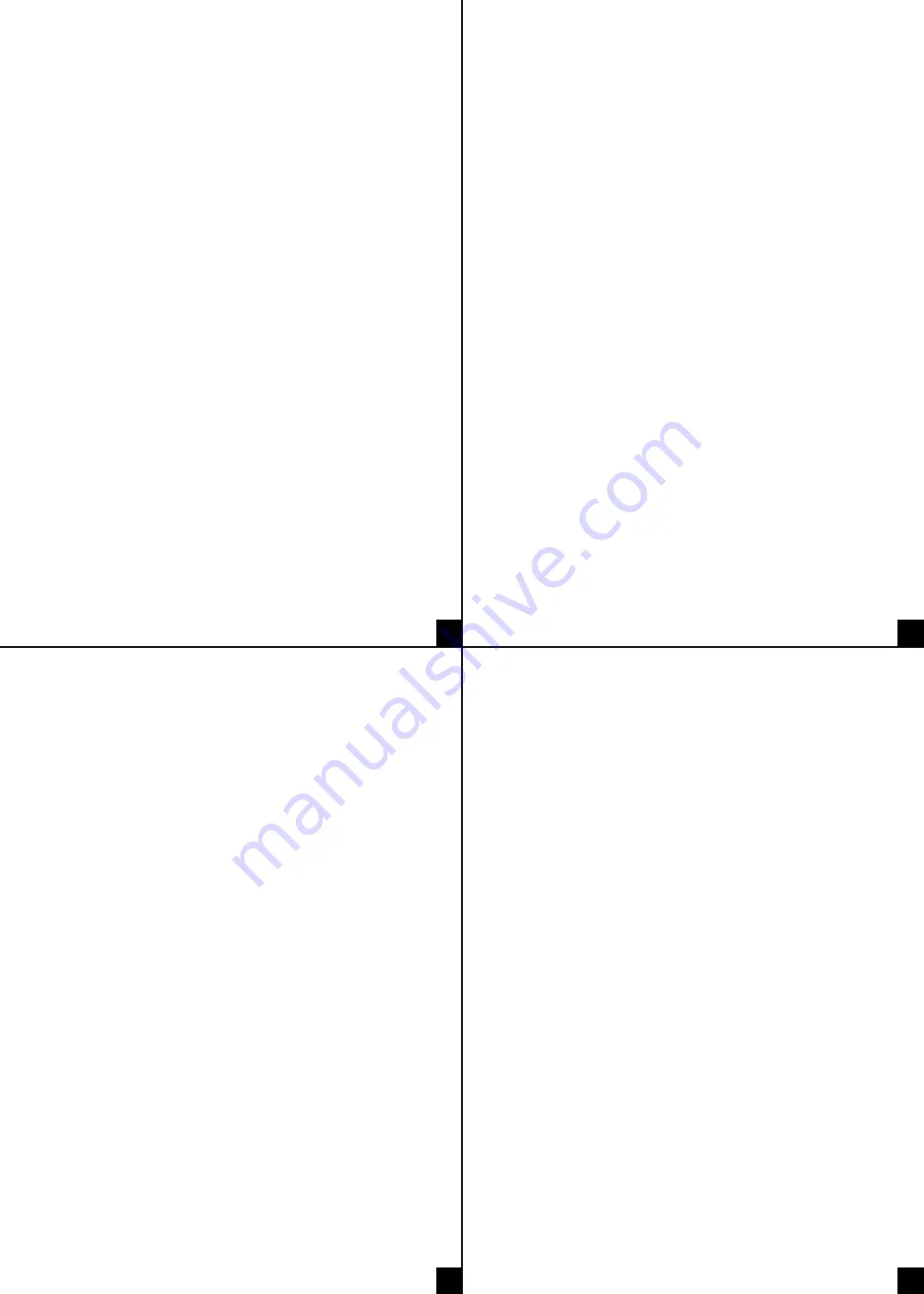
TROUBLESHOOTING
Binoculars won’t power on.
If the device fails to turn on, check for defective, missing, or improperly installed
batteries. Replace or install the batteries correctly. Please make sure to use AA
alkaline batteries only.
Poor image quality
If image quality is poor, here are some ways to fix it:
• Make sure if you wear glasses to keep them on while using this device.
• Turn IR off when using the binoculars during the day.
• Turn IR on when using the binoculars at night.
• Adjust the focus carefully using the focus wheel.
“Please insert SD card” error message when an microSD™ card has been inserted
• The microSD™ card must be inserted while the power is off. Try turning off the
power, removing and re-inserting the card, and turning the power back on.
• If the issue persists, try using another type of microSD™ card. Some cards
may not be compatible with your binoculars.
SPECIFICATIONS
Aperture:
F1.4 F=25 mm
Object lens focus:
Manually adjust
Visual angle:
10°
Luminance:
IR LED / total 3 W with 850 nm
Power supply:
6 x alkaline AA batteries (not included)
Operating temperature:
-4 °F – 140 °F (-20 °C – 60 °C)
Storage temperature:
-22 °F – 158 °F (-30 °C – 70 °C)
Memory capacity:
32 GB
Size (approx.):
7.7” x 5.7” x 2.3” (196 mm x 146 mm x 59 mm)
Weight (approx.):
1.3 lbs. (576 g)
Color:
Black
Recording a Video
1. Turn on the device.
2. Press the Mode button to switch to video mode if it is not on video
mode already.
3. Press and hold the Up and Down buttons to zoom in or zoom out if needed.
The magnification level will appear on the LCD screen.
4. Press the Shot button to start the recording.
5. Press the Shot button again to stop the recording.
NOTE: The device will stop recording automatically once the memory in the
microSD™ card is full.
Photo and Video Mode Menu List
Press the Menu button in photo or video mode to change settings. Press the Up
and Down buttons to go through selections and press the Shot button to select
an option.
Photo Resolution:
Set the photo resolution.
Video Size:
Set the video resolution.
Night Vision Sensitivity:
Choose the night vision sensitivity.
Power Frequency:
Set the light source frequency to match frequency of
electricity supply in local region to prevent interference.
Power Save:
Set the time to shut down the device for power saving
if the device is idle.
Date & Time:
Set the date and time of device.
Date Stamp:
Add the date stamp on the photo or video files.
Language:
Set OSD (on-screen) language.
Format:
Format your microSD™ card. Formatting a microSD™ card will delete all
files including the protected files. Please copy the important files before confirming.
Reset All:
Restore the setup to factory default settings.
FW Version:
See the firmware version information.
Recording a Video
1. Turn on the device. The device defaults to video mode when turned on.
2. Press the Mode button to switch to playback mode.
3. Press the Up and Down buttons to view photos and video files.
4. Press the Shot button to playback video file.
5. Press the Shot button again to pause the video.
6. Press the Menu button to stop the current video from playing.
Playback Menu List
Press the Menu button in playback mode and the screen will display the
playback menu. Press the Up and Down button to pick between lock or delete.
Then, press the Shot button to select one to enter its sub-menu.
Lock:
Lock or unlock the current file or all files in memory card.
Delete:
Delete the current file or delete all files in memory card.
DOWNLOAD FILES TO PC
There are two ways to download files from the device to a computer:
• By inserting the memory card into a card reader.
• By connecting the device to a computer using the supplied USB cable.
Using a Card Reader
1. Remove the memory card from the device and insert it into a card reader.
2. Connect the card reader to your computer.
3. Open [My Computer] or [Windows Explorer] and double-click the
“Removable Disk” icon that represents the memory card.
4. Copy the images from the microSD™ card into a directory of your choice
on your computer’s hard disk.
Using a USB cable
1. Connect the USB cable to the device and your computer. When connected
“MSDC” will appear on screen.
2. Open [My Computer] or [Windows Explorer]. A "Removable Disk" icon
will appear in the drive list.
3. Double-click the "Removable Disk" icon to view its contents. Files stored on
the device are located in the folder named "DCIM".
4. Copy the images into a directory of your choice on your computer’s
hard disk.
CARE/MAINTENANCE
• Remove batteries from the device before cleaning it.
• Use a dry cloth to clean the exterior of the device.
• Do not use any cleaning fluids or products on the device.
• Clean the LCD viewing screen of the device with a soft or microfiber cloth.
Apply little pressure when cleaning the lens.
• Store the device in a bag or box.
• Remove batteries from the device when not in use.
5
4
7
6
HIKE CREW is a trademark of C&A IP Holdings, LLC. in the US.
MicroSD and SD are trademarks of SD-3C, LLC.
All other products, brand names, company names, and logos are trademarks of their respective owners, used merely
to identify their respective products, and are not meant to connote any sponsorship, endorsement, or approval.
Distributed by C&A Marketing, Inc., 114 Tived Lane East, Edison, NJ 08837. Made in China.
© 2021. C&A IP Holdings, LLC. All Rights Reserved.
GET IN TOUCH!
info@supportcbp.com | 1-833-665-2122
LIMITED WARRANTY TO ORIGINAL CONSUMER
This Hike Crew Night Vision Digital Binoculars (“Product”), including any accessories included in the original packaging, as supplied and distributed new by an authorized
retailer is warranted by C&A Marketing, Inc. (the “Company”) to the original consumer purchaser only, against certain defects in material and workmanship
(“Warranty”) as follows:
To receive Warranty service, the original consumer purchaser must contact the Company or its authorized service provider for problem determination and service
procedures. Proof of purchase in the form of a bill of sale or receipted invoice, evidencing that the Product is within the applicable Warranty period(s), MUST be
presented to the Company or its authorized service provider in order to obtain the requested service.
Service options, parts availability, and response times may vary and may change at any time. In accordance with applicable law, the Company may require that you
furnish additional documents and/or comply with registration requirements before receiving warranty service. Please contact our customer service for details on
obtaining warranty service:
Email: info@supportcbp.com
Phone: 833-665-2122
Shipping expenses to the Company’s Return Facility are not covered by this warranty, and must be paid by the consumer. The consumer likewise bears all risk of loss or
further damage to the Product until delivery to said facility.
EXCLUSIONS AND LIMITATIONS The Company warrants the Product against defects in materials and workmanship under normal use for a period of ONE (1) YEAR from
the date of retail purchase by the original end-user purchaser (“Warranty Period”). If a hardware defect arises and a valid claim is received within the Warranty Period,
the Company, at its sole option and to the extent permitted by law, will either (1) repair the Product defect at no charge, using new or refurbished replacement parts,
(2) exchange the Product with a Product that is new or which has been manufactured from new or serviceable used parts and is at least functionally equivalent to the
original device, or (3) refund the purchase price of the Product.
A replacement Product or part thereof shall enjoy the warranty of the original Product for the remainder of the Warranty Period, or ninety (90) days from the date of
replacement or repair, whichever provides you longer protection. When a Product or part is exchanged, any replacement item becomes your property, while the
replaced item becomes the Company’s property. Refunds can only be given if the original Product is returned.
This Warranty does not apply to:
(a) Any non-Hike Crew Night Vision Digital Binoculars product, hardware or software, even if packaged or sold with the Product;
(b) Damage caused by use with non-Hike Crew Night Vision Digital Binoculars products;
(c) Damage caused by accident, abuse, misuse, flood, fire, earthquake, or other external causes;
(d) Damage caused by operating the Product outside the permitted or intended uses described by the Company;
(e) Damage caused by third party services;
(f) A Product or part that has been modified to alter functionality or capability without the written permission of the Company;
(g) Consumable parts, such as batteries, fuses, and bulbs;
(h) Cosmetic damage; or
(i) If any Hike Crew Night Vision Digital Binoculars serial number has been removed or defaced.
This Warranty is valid only in the country where the consumer purchased the Product, and only applies to Products purchased and serviced in that country.
The Company does not warrant that the operation of the Product will be uninterrupted or error-free. The Company is not responsible for damage arising from your
failure to follow instructions relating to its use.
NOTWITHSTANDING ANYTHING TO THE CONTRARY AND TO THE MAXIMUM EXTENT PERMITTED BY APPLICABLE LAW, THE COMPANY PROVIDES THE PRODUCT “AS-IS”
AND “AS-AVAILABLE” FOR YOUR CONVENIENCE AND THE COMPANY AND ITS LICENSORS AND SUPPLIERS EXPRESSLY DISCLAIM ALL WARRANTIES AND CONDITIONS,
WHETHER EXPRESSED, IMPLIED, OR STATUTORY, INCLUDING THE WARRANTIES OF MERCHANTABILITY, FITNESS FOR A PARTICULAR PURPOSE, TITLE, QUIET ENJOYMENT,
ACCURACY, AND NON-INFRINGEMENT OF THIRD-PARTY RIGHTS. THE COMPANY DOES NOT GUARANTEE ANY SPECIFIC RESULTS FROM THE USE OF THE PRODUCT, OR
THAT THE COMPANY WILL CONTINUE TO OFFER OR MAKE AVAILABLE THE PRODUCT FOR ANY PARTICULAR LENGTH OF TIME. THE COMPANY FURTHER DISCLAIMS ALL
WARRANTIES AFTER THE EXPRESS WARRANTY PERIOD STATED ABOVE.
YOU USE THE PRODUCT AT YOUR OWN DISCRETION AND RISK. YOU WILL BE SOLELY RESPONSIBLE FOR (AND THE COMPANY DISCLAIMS) ANY AND ALL LOSS, LIABILITY,
OR DAMAGES RESULTING FROM YOUR USE OF THE PRODUCT.
NO ADVICE OR INFORMATION, WHETHER ORAL OR WRITTEN, OBTAINED BY YOU FROM THE COMPANY OR THROUGH ITS AUTHORIZED SERVICE PROVIDERS SHALL
CREATE ANY WARRANTY.
IN NO EVENT WILL THE COMPANY’S TOTAL CUMULATIVE LIABILITY ARISING FROM OR RELATED TO THE PRODUCT, WHETHER IN CONTRACT OR TORT OR OTHERWISE
EXCEED THE FEES ACTUALLY PAID BY YOU TO THE COMPANY OR ANY OF ITS AUTHORIZED RESELLERS FOR THE PRODUCT AT ISSUE IN THE LAST YEAR FROM YOUR
PURCHASE. THIS LIMITATION IS CUMULATIVE AND WILL NOT BE INCREASED BY THE EXISTENCE OF MORE THAN ONE INCIDENT OR CLAIM. THE COMPANY DISCLAIMS
ALL LIABILITY OF ANY KIND OF ITS LICENSORS AND SUPPLIERS. IN NO EVENT WILL THE COMPANY OR ITS LICENSORS, MANUFACTURERS, AND SUPPLIERS BE LIABLE
FOR ANY INCIDENTAL, DIRECT, INDIRECT, SPECIAL, PUNITIVE, OR CONSEQUENTIAL DAMAGES (SUCH AS, BUT NOT LIMITED TO, DAMAGES FOR LOSS OF PROFITS,
BUSINESS, SAVINGS, DATA, OR RECORDS) CAUSED BY THE USE, MISUSE, OR INABILITY TO USE THE PRODUCT.
Nothing in these terms shall attempt to exclude liability that cannot be excluded under applicable law. Some countries, states, or provinces do not allow the exclusion
or limitation of incidental or consequential damages or allow limitations on warranties, so certain limitations or exclusions may not apply to you. This warranty gives
you specific legal rights, and you may have other rights that vary from state to state or province to province. Contact your authorized retailer to determine if another
warranty applies.










