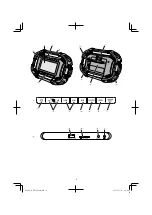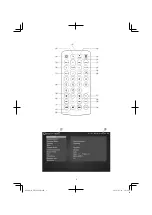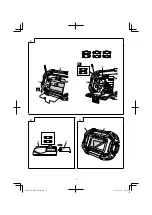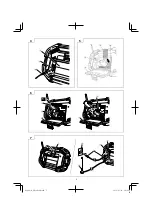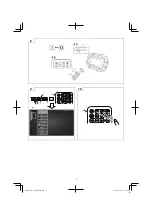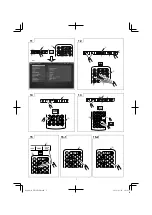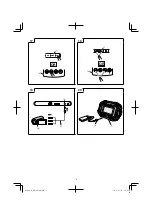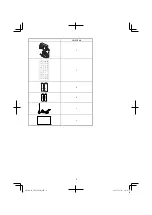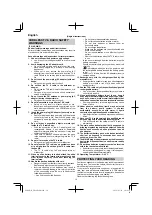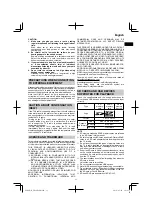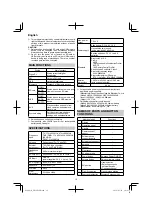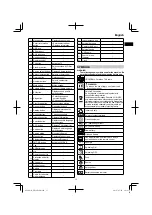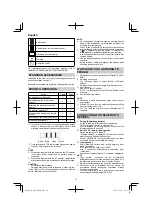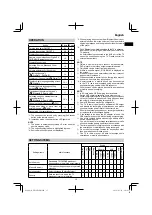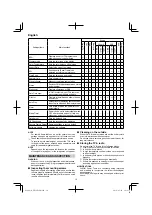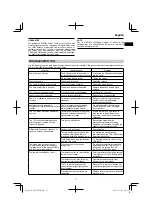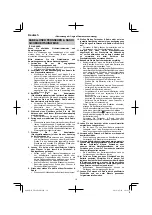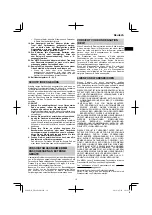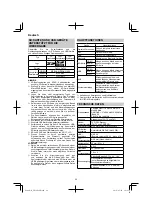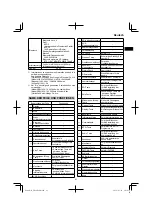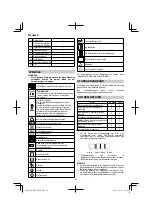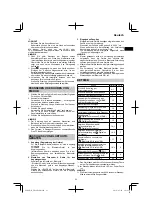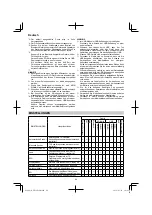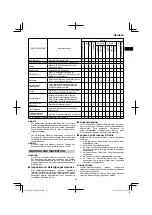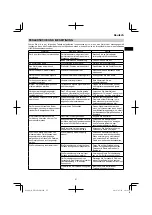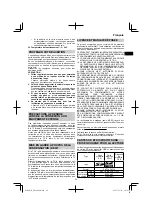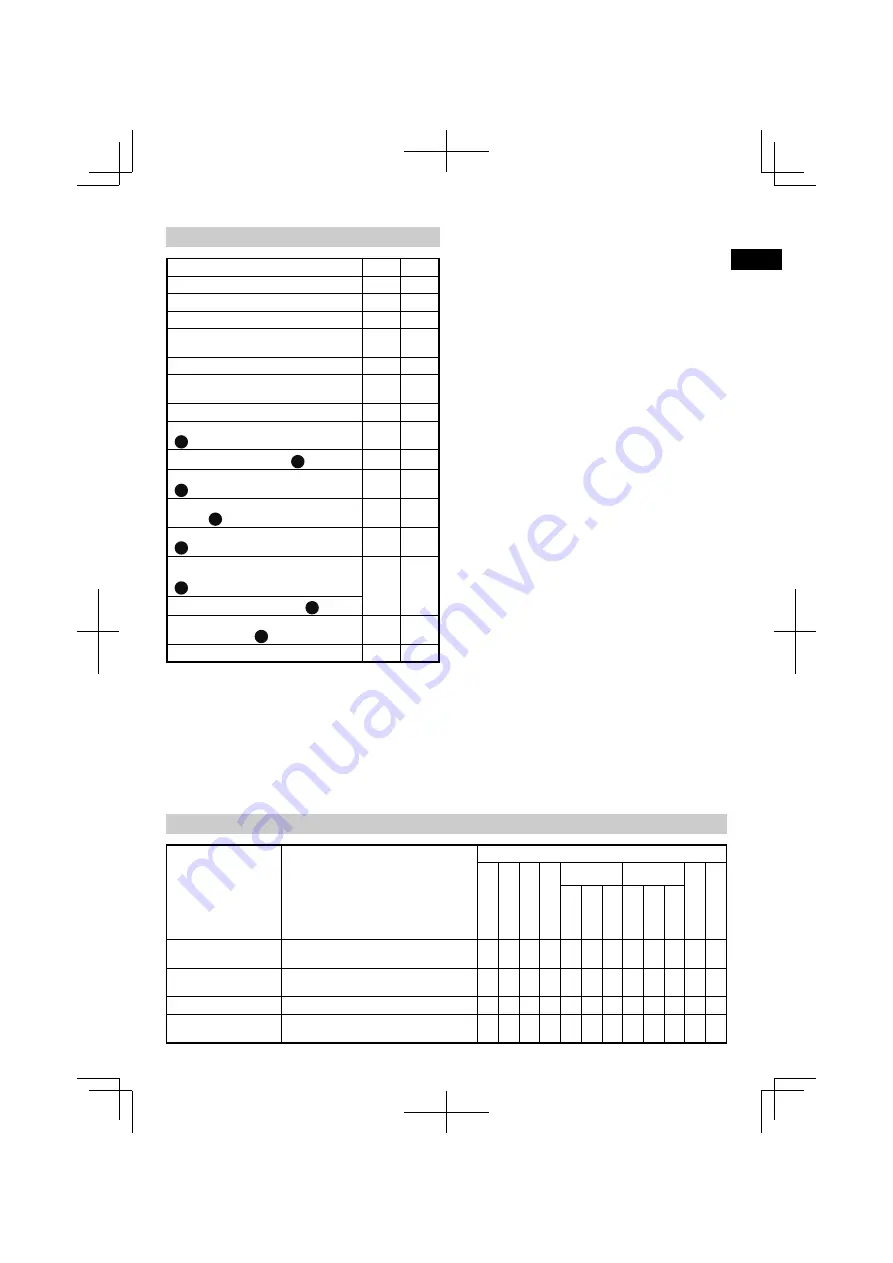
15
English
OPERATION
Action
Figure Page
Turning the power ON/OFF*
1
8-1
6
Turning the stand-by ON/OFF*
2
8-2
6
Displays Source screen*
3
9
6
Remote control selection of Digital TV,
FM/DAB or Bluetooth source*
4
10
6
Display Menu screen
11
7
Selecting Source, Menu and Other
Setup Items
12
7
Volume adjustment*
5
(All source)
13
7
Switching channels*
4
(
S
: Digital TV, FM, DAB)
14
7
Displays All Channel List (
S
: Digital TV)
15
7
Displays Audio language setting screen
(
S
: Digital TV)
16-1
7
Displays Subtitle language setting
screen (
S
: Digital TV)
16-2
7
Playing/pausing external devices*
6
(
S
: Bluetooth, SD card, USB)
17
8
Selecting songs on external devices
(changing tracks)*
6
(
S
: Bluetooth, SD card, USB)
18*
5
8
Changing the FM frequency (
S
: FM)
Playing back video or music from an
external device*
7
(
S
: AUX)
19
8
Recharging your smartphone*
8
20
8
* 1: The unit cannot be turned on by pressing the Standby
button on the remote control.
* 2: In standby mode, the power button LED lights red.
NOTE
○
The power is automatically turned o
ff
after about 24
hours in standby mode.
* 3: The currently selected item is highlighted in green.
* 4: Source Selection Screen is not displayed.
* 5: When playing back content from Bluetooth devices or
external devices, lower the volume of the player before
beginning playback, and then gradually raise the volume
of the player.
* 6:
Pair a Bluetooth-compatible device with the TV in advance.
Insert an SD card or plug a USB memory device into the
TV properly.
An external device connected to the AUX port of the TV
cannot be controlled using the TV. Please control the
external device itself.
* 7:
NOTE
○
Obtain a 4-pole mini-plug to connect a video camera,
DVD player or other video output compatible device.
○
Only audio can be output from a smart phone.
○
If there is no audio signal, "NO SIGNAL" is displayed on
the screen.
○
If the audio signal on an external device is low, it may not
be possible to increase it.
○
When connected to a smart phone, the ring tone may not
be heard when there is an incoming call.
* 8: A smartphone or a mobile phone can be connected
to the TV & radio and recharged using a commercially
available charging cable with a USB connector.
Other sources can be played back while a smartphone
or mobile phone is charging.
NOTE
○
In SD card mode, USB charging is not available.
During USB charging, switch to some other source.
○
While charging through USB, the sound may occasionally
cut out, or the power may shut o
ff
. If this happens, lower
the volume, or stop charging through USB.
○
Some USB devices may not be chargeable.
○
The TV & radio is designed to deactivate USB output
and disable the recharging of smartphones and mobile
phones when the power level of the battery is low.
Should the aforementioned occur, recharge the battery
or replace with a fully charged battery.
○
If the voltage is low when the AC adapter is in use, the
USB output may be cut o
ff
, discontinuing any recharging.
○
Use a fully charged battery when using a battery as this
device’s power source.
You will not be able to recharge smartphones or mobile
phones when the battery power level becomes low.
○
The time required for charging varies in accordance with
the smartphone or mobile phone being recharged.
○
Do not use the recharge function for any devices other
than a smartphone or mobile phone.
○
The TV & radio may not be able to recharge some
smartphone or mobile phone models.
SETTINGS ITEMS
Settings items
Main functions
Source
Digital TV
FM
DA
B
Bluetooth
SD card
USB
AU
X
System setting
VIDE
O
AUDIO
PH
OTO
VIDE
O
AUDIO
PH
OTO
Auto Search
*1
Receivable TV/FM/DAB broadcast
frequencies are registered automatically
○
○
○
–
–
–
–
–
–
–
–
–
Manual Search
*1
TV broadcast frequencies are registered
manually
○
–
–
–
–
–
–
–
–
–
–
–
Antenna select
Selects antenna (Built-in/External)
○
○
○
–
–
–
–
–
–
–
–
–
Country
Sets the country in which the TV
broadcast receiver is installed.
○
–
–
–
–
–
–
–
–
–
–
–
0000Book̲UR18DSML.indb 15
0000Book̲UR18DSML.indb 15
2019/07/03 10:39:35
2019/07/03 10:39:35