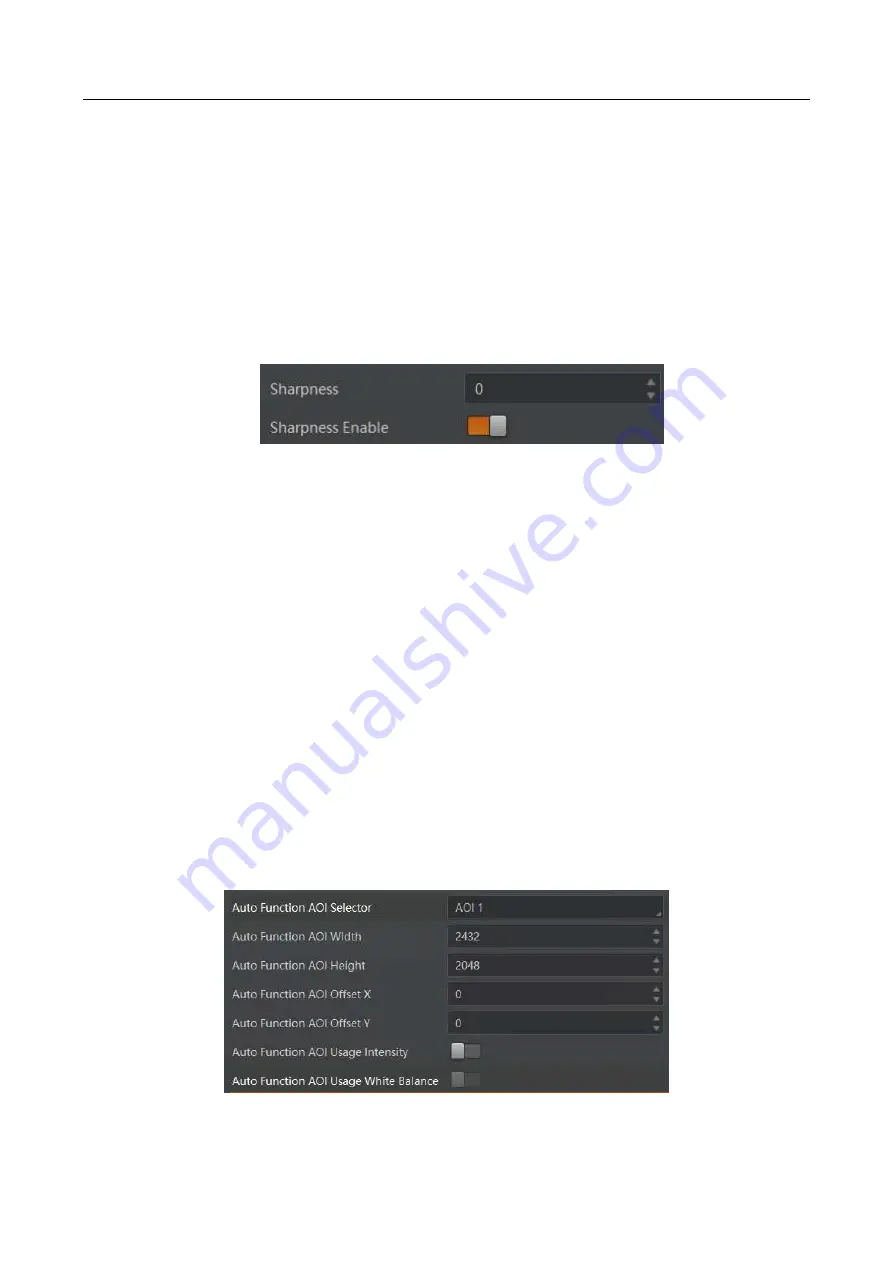
CA/CE-Series GigE Area Scan Camera
·
User Manual
65
10.15 Set Sharpness
The camera supports sharpness function that can adjust the sharpness level of the image edge,
and this function is disabled by default. You can set sharpness as shown below.
Steps:
1.
Click
Analog Control
>
Sharpness Enable
.
2.
Enable
Sharpness Enable
.
3.
Enter proper value in
Sharpness
according to actual demands, and its range is from 0 to 100.
Figure 10-26
Set Sharpness
10.16 Set AOI
You can also set AOI and the camera will adjust the brightness and white balance of the entire
image based on the area you selected.
Steps:
1.
Click
Analog Control
>
Auto Function AOI Selector
.
2.
Select
AOI 1
or
AOI 2
. AOI 1 adjusts image brightness, and AOI 2 adjusts white balance for color
camera.
3.
Enter proper value in
Auto Function AOI Width
,
Auto Function AOI Height
,
Auto Function AOI
Offset X
, and
Auto Function AOI Offset Y
according to actual demands.
4.
If you select
AOI 1
as
Auto Function AOI Selector
, and enable
Auto Function AOI Usage Intensity
.
If you select
AOI 2
as
Auto Function AOI Selector
, and enable
Auto Function AOI Usage White
Balance
.
Figure 10-27
Set AOI
Summary of Contents for CA Series
Page 1: ...CA CE Series GigE Area Scan Camera User Manual ...
Page 94: ...UD15735B ...
















































