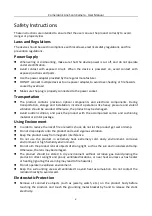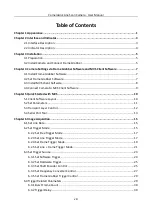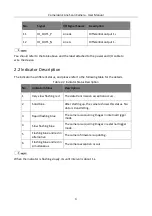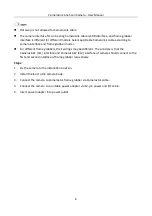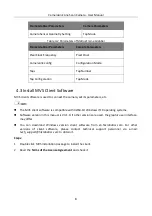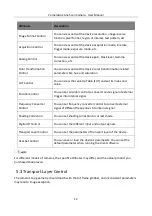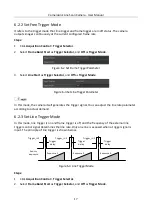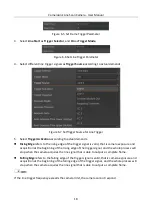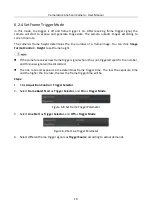CameraLink Line Scan Camera
·
User Manual
5
Chapter 3 Installation
3.1 Preparation
You need to prepare following accessories before camera installation.
Table 3-1
Accessories
No. Name
Quantity Description
1
12-Pin Power and
I/O Cable
1
It refers to the 12-pin power and I/O cable that you need to
purchase separately.
2
DC Power Supply
1
It refers to suitable power adapter that you need to purchase it
separately.
3
CameraLink
Cables
1/2
It refers to the CameraLink cable, and the camera interface for
connecting CameraLink cable is SDR interface. You need to
purchase it separately in accordance with camera interface and
frame grabber interface.
4
Lens
1
4K camera: It refers to C-mount, M42-mount or other lens.
8K camera: It refers to F-mount, V-mount or other lens.
You need to purchase lens separately.
5
Frame Grabber
1
It refers to CameraLink frame grabber that you need to purchase
separately.
6
Lens Adapter
1
4K camera: M42 is used for the lens mount of 4K camera, and
the camera is equipped with a lens adapter for C-mount lens.
8K camera: M72 is used for the lens mount of 8K camera, and
the camera is equipped with a lens adapter for F-mount lens.
If other lens are used, you need to purchase lens adapter
separately.
3.2 Install Camera and Connect Frame Grabber
Before you start
Make sure the device in the package is in good condition and all the assembly parts are
included
Make sure all the related equipment is powered off during the installation.