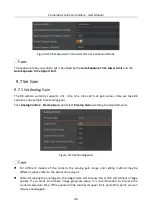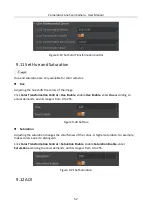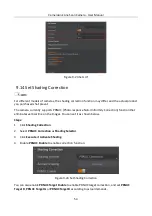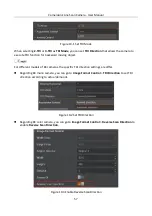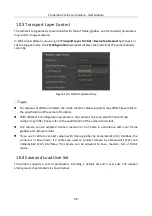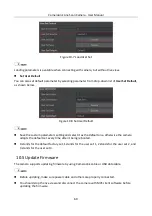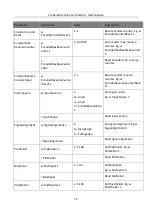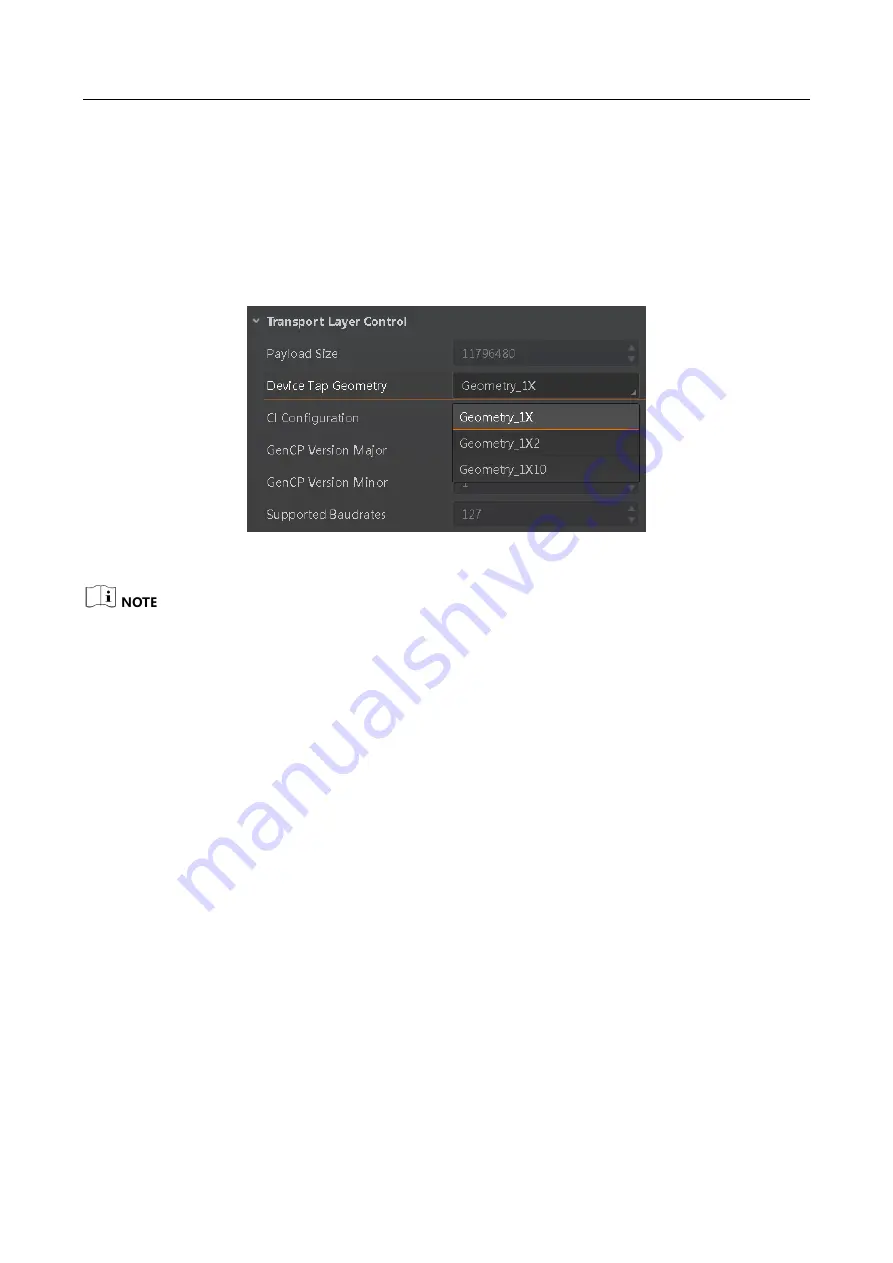
CameraLink Line Scan Camera
·
User Manual
58
10.3 Transport Layer Control
The camera’s tap geometry should match with that of frame grabber, and inconsistent parameters
may lead to image exception.
In MVS client software, you can go to Transport Layer Control > Device Tap Geometry to check or
set the tap geometry. The CI Configuration parameter displays the mode that the camera adopts
currently.
Figure 10-4
Device Tap Geometry
For cameras of different models, the mode that the camera supports may differ. Pease refer to
the specification of the camera for details.
With different CI Configuration parameters, the camera’s line rate, pixel format and tap
number may differ. Pease refer to the specification of the camera for details.
The camera can be adjusted to base, medium or full mode in accordance with your frame
grabber and camera model.
If you use 1 cable to connect camera with frame grabber by CameraLink1 (CL1) interface, the
camera is in base mode. If 2 cables are used to connect camera by CameraLink1 (CL1) and
CameraLink2 (CL2) interfaces, the camera can be adjusted to base, medium, full or 80-bit
mode.
10.4 Save and Load User Set
The camera supports 4 sets of parameters, including 1 default set and 3 user sets. The relation
among 4 sets of parameters is shown below.