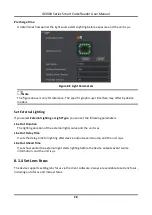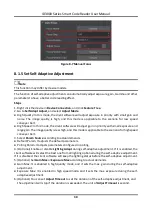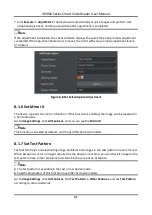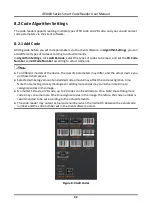ID3000 Series Smart Code Reader User Manual
37
Accurate Timeout Enable
If it is enabled, the accuracy of algorithm timeout will improve.
8.2.4 Set 2D Algorithm Parameter
Click All Features on the upper-right to display all algorithm parameters. In the Algorithm
Parameter page, select 2D Code as Arithmetic Type, and then you can set its corresponding
parameters.
Note
●
You should have selected at least one type of 2D code.
●
For different models of the device, the specific parameters may differ, and the actual device you
purchased shall prevail.
Timeout Value
Timeout value refers to the maximum running time of algorithm, and its unit is ms. The code
reader will stop parsing the images and return results if the time is exceeded the waiting time
configured.
Algorithm Running Mode
It is used to be set the algorithm operating mode. It includes High Speed, High Performance,
and Balance. High Speed focuses on recognition speed, and the algorithm can recognize the
code rapidly, while High Performance refers to the algorithm can recognize the code that has
distortion, spot or white gap, but its recognition speed is slow. Balance refers to the algorithm
makes a balance between speed and performance.
2D Code Max. Size
It refers to the max. recognizable code width. The 2D code will not be recognized if its width
exceeds the configured value.
Mirror Mode
It is useful when the recognized image is a mirror one, mirroring in X coordinate. 3 modes are
available: Adaptive, Mirror, and Non Mirror.
Downsampling Level
It refers to the pixel sample size that the code reader takes. Increasing this parameter will
improve the code reading efficiency at the expense of code recognition rate.
Note
Increasing this parameter value will improve the code reading efficiency at the cost of code
recognition rate.
Code Color
It defines the readable code color. Adaptive means that the client software can recognize both
the black code with white background, and the white code with black background. White Code