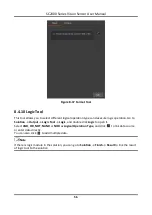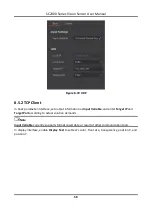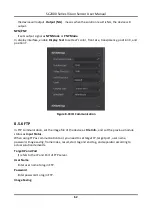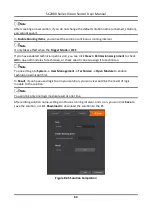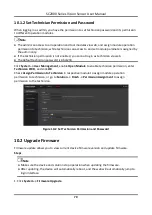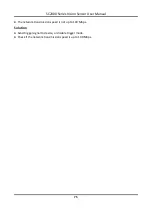SC2000 Series Vision Sensor User Manual
70
10.1.2 Set Technician Permission and Password
When logging in as admin, you have the permission to set technician password and its permission
to different operation modules.
Note
●
The admin can access to all operation and tool modules via web, and assign module operation
permission to technician, while technician can access to and set module parameters assigned by
the admin only.
●
If the technician permission is not enabled, you cannot log in as technician via web.
●
The default technician password is Abc1234.
Click System → User Management, enable Open Module to enable technician permission, enter
Technician PWD, and click OK.
Check Assign Permission to Technician in respective module to assign module operation
permission to technician, or go to Solution → Finish → Permission Assignment to assign
permission to the technician.
Figure 10-2 Set Technician Permission and Password
10.2 Upgrade Firmware
Firmware update allows you to view current device firmware version and update firmware.
Steps
Note
●
Make sure the device and solution stop operation when updating the firmware.
●
After updating, the device will automatically reboot, and the web will automatically jump to
login interface.
1. Click System → Firmware Upgrade.