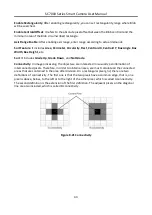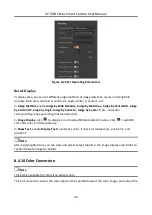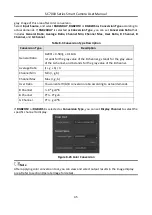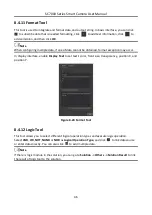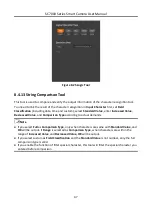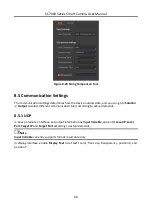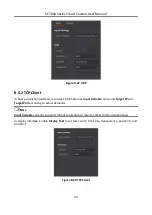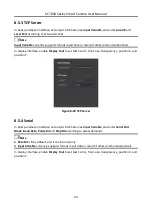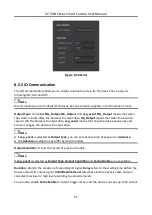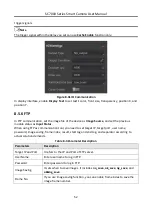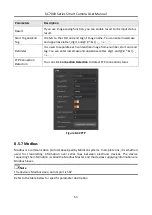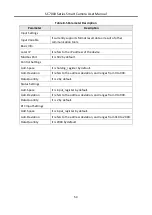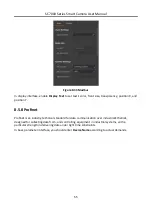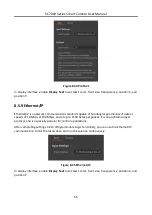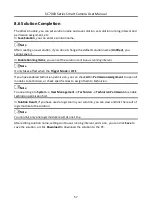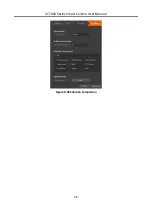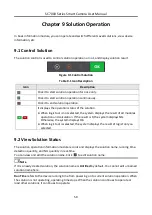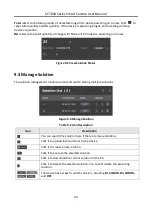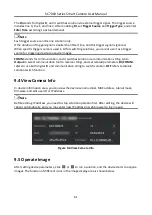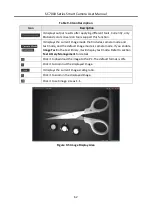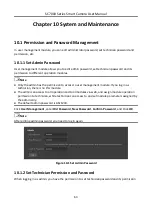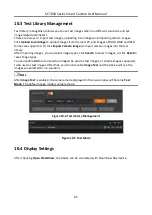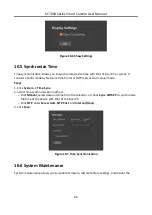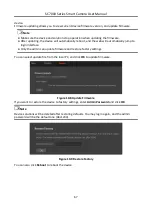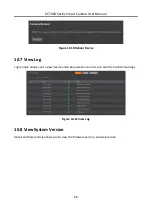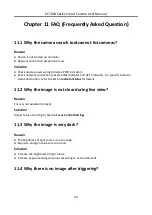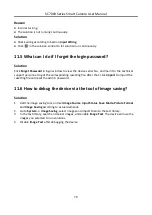SC7000 Series Smart Camera User Manual
57
8.6 Solution Completion
The others module, you can set solution name and save solution, set solution running interval and
permission assignment, etc.
In Save Solution, you can enter a solution name.
Note
After creating a new solution, if you do not change the default solution name (Untitled), you
cannot save it.
In Enable Running Items, you can set the solution continuous running interval.
Note
It only takes effect when the Trigger Mode is OFF.
If you have enabled technician permission, you can check All in Permission Assignment to open all
modules to technician, or check specific ones to assign them to technician.
Note
You need to go to System → User Management → Technician → Technician Permission to enable
technician permission first.
In Solution Result, if you have used a logic tool in your solution, you can view and link the result of
logic module to the solution.
Note
You can link only one logic module result at one time.
After editing solution name, setting continuous running interval, and so on, you can click Save to
save the solution, or click Download to download the solution to the PC.