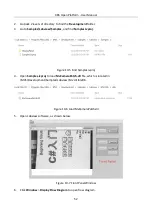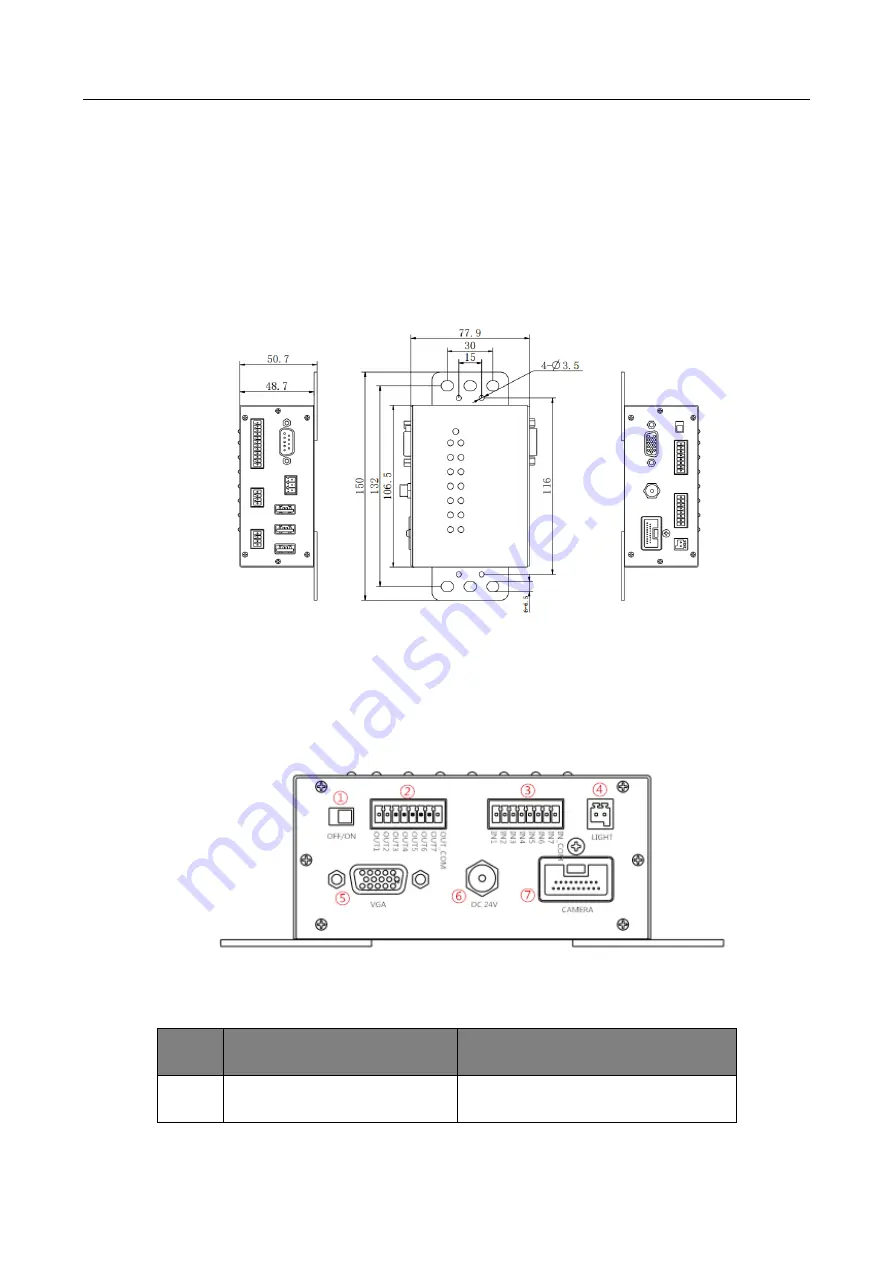
X86 Open Platform
·
User Manual
58
Chapter 11 Interface Expansion Module
11.1 Overview
The X86 open platform is compatible with interface expansion module that is compact, easy to
install. The module has 1 VGA interface, 3 USB 2.0 interfaces, 1 RS232 serial port, and 1 RS485
serial port, 1 light source controlling port, and a 7 in/7 out IO port.
Figure 11-1
Interface Expansion Module
11.2 Interface
The interfaces of interface expansion module are shown below.
Figure 11-2
Front Side of the Interface Expansion Module
Table 11-1
Interfaces on the Front Side of the Module
No.
Interface Name
Description
1
Power Switch
It switches on or off power.