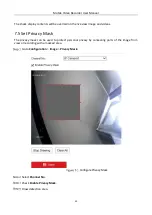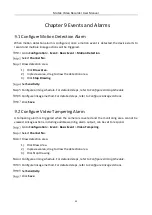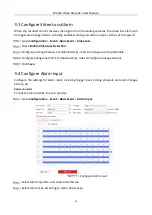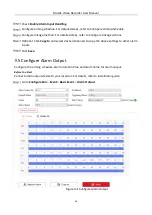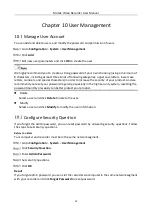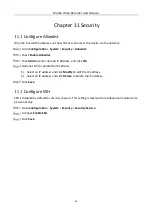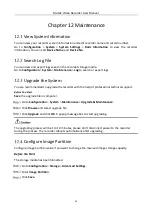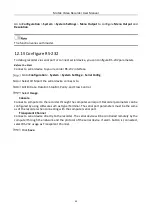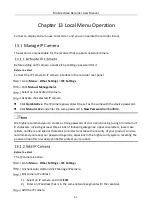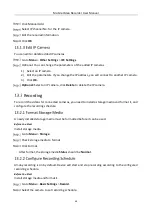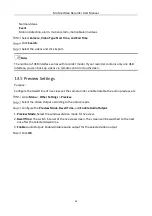Mobile Video Recorder User Manual
44
Go to Configuration > System > System Settings > Menu Output to configure Menu Output and
Resolution.
The function varies with model.
Configure RS-232
To debug recorder via serial port or connect serial device, you can configure RS-232 parameters.
Before You Start
Connect a serial device to your recorder RS-232 interface.
Go to Configuration > System > System Settings > Serial Config.
Select COM port the serial device connects to.
Edit Bit rate, Data Bit, Stop Bit, Parity, and Flow Control.
Select Usage.
Console
Connect a computer to the recorder through the computer serial port. Recorder parameters can be
configured by using software such as HyperTerminal. The serial port parameters must be the same
as of the recorder when connecting with the computer serial port.
Transparent Channel
Connect a serial device directly to the recorder. The serial device will be controlled remotely by the
computer through the network and the protocol of the serial device. If alarm button is connected,
select RS-232 usage as Transparent Channel.
Click Save.
Summary of Contents for AE-MD5043
Page 1: ...0 Mobile Video Recorder User Manual...
Page 57: ...0 UD Number...