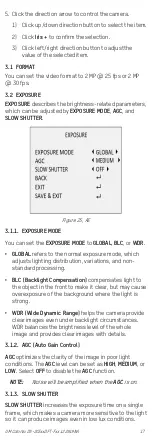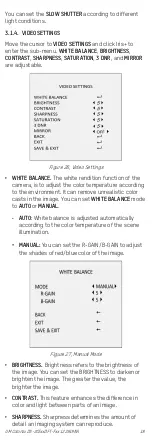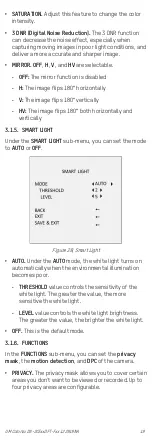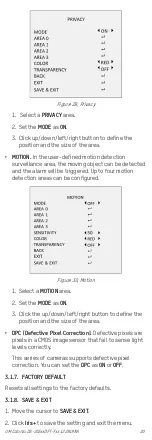UM ColorVu DS-2CExxDFT-Fxx 122919NA
8
Figure 2-1 Drill Template
NOTE:
Drill the cable hole when using the ceiling
outlet to route the cable.
3.
Attach the bracket to the ceiling/wall, and secure the
camera with supplied screws.
Figure 2-2 Affix Camera to Ceiling
NOTE:
The supplied screw package contains self-
tapping screws and expansion bolts.
For a concrete wall/ceiling, expansion bolts are
required to affix the camera. For a wood wall/ceiling,
self-tapping screws are required.
4.
Route the cables through the cable hole or the side
opening.
5.
Connect the corresponding power cord and video
cable.
6.
Power on the camera to check whether the image on
the monitor is at an optimum angle. If not, adjust the
camera according to the figure below to get an
optimum angle.
Figure 4, 3-Axis Adjustment