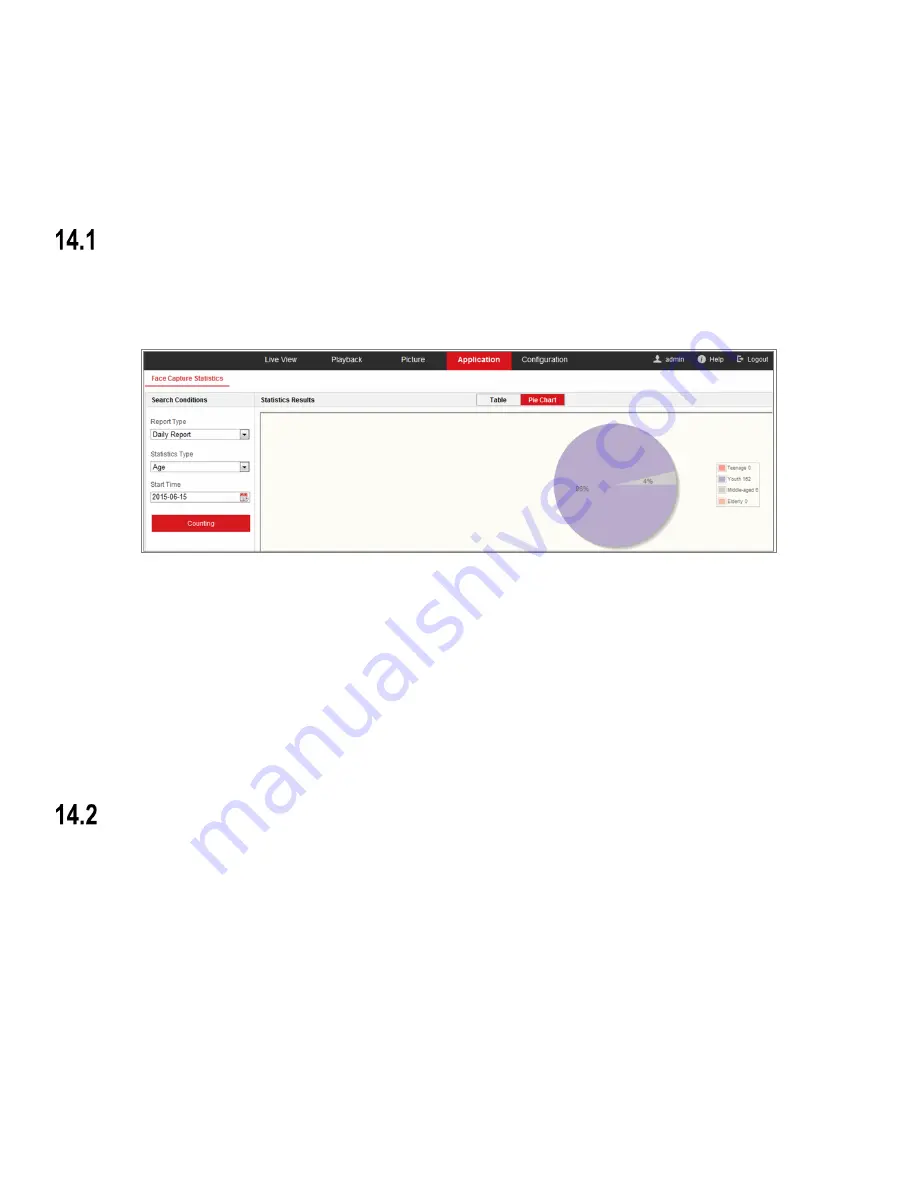
149
Chapter 14
Application
Click
Application
to enter the statistics counting interface. You can search, view, and download the counting data stored in
the local storage or network storage.
NOTE:
Application function varies by camera model.
Face Capture Statistics
After you enable the Face Capture function, you can view and download the captured face data from the
Application
tab.
To get more intuitional results, you can display the data in different charts.
Figure 140, Application Interface
1.
Select the report type. Daily report, weekly report, monthly report, and annual report are selectable.
2.
Select the statistics type.
3.
Select the start time, and click
Counting
. The counting result displays in the statistic result area. Click
Table
or
Pie
Chart
to display the result in different way.
NOTE:
If you list the counting results in a table, you can export the data to a Microsoft Excel file.
People Counting Statistics
After you enable the people counting function, you can view and download the people counting data from application tab.
To get more intuitional results, you can display the data in different charts.
1.
Select the report type. Daily report, weekly report, monthly report, and annual report are selectable.
NOTE:
Daily report calculates the data on the date you selected; weekly report calculates for the week your
selected date belongs to; monthly report calculates for the month your selected date belongs to; and
the annual report calculates for the year your selected date belongs to.
2.
Select the statistics type.
People Entered
, and
People Exited
are selectable.
Summary of Contents for DS-2CD2D21G0/M-D/NF
Page 1: ...DS 2CD2D21G0 M D NF Pinhole and Covert Mini Network Cameras User Manual ...
Page 8: ...DS 2CD2D21G0 M D NF User Manual UM DS 2CD2D21G0 M D NF 020319NA 7 Appendix 156 ...
Page 34: ...DS 2CD2D21G0 M D NF User Manual UM DS 2CD2D21G0 M D NF 020319NA 33 ...
Page 68: ...DS 2CD2D21G0 M D NF User Manual UM DS 2CD2D21G0 M D NF 020319NA 67 ...











































