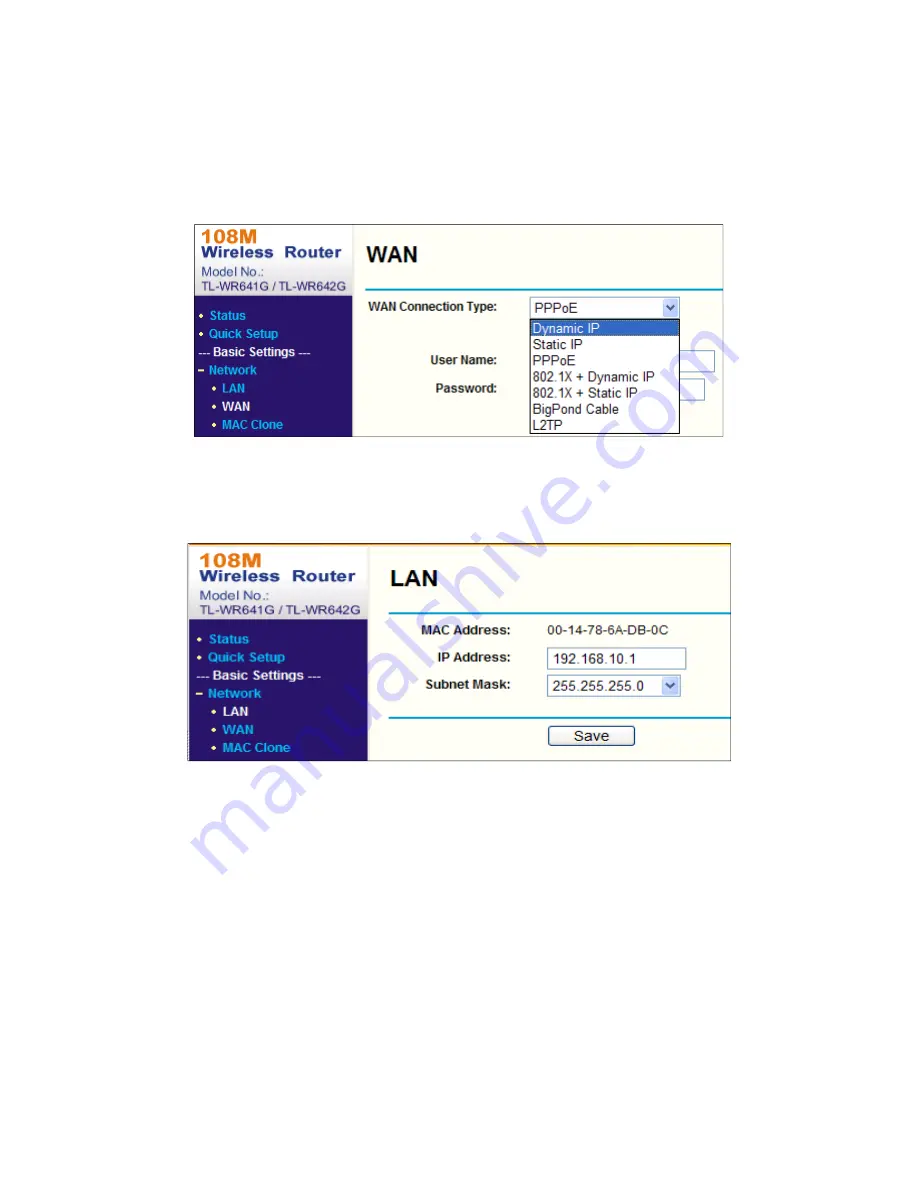
DS-2CD2D21G0/M-D/NF User Manual
UM DS-2CD2D21G0/M-D/NF 020319NA
158
Appendix 2 Port Mapping
The following settings are for a TP-LINK router (TL-WR641G). The settings vary depending on different models of routers.
1.
Select the
WAN
Connection Type
, as shown below:
Figure 147, Select the WAN Connection Type
2.
Set the
LAN
parameters of the router as in the following figure, including IP address and subnet mask settings.
Figure 148, Set the LAN Parameters
3.
Set the port mapping in the virtual severs of
Forwarding
. By default, camera uses port 80, 8000, and 554. You can
change these port values with a Web browser or client software.
EXAMPLE:
When the cameras are connected to the same router, you can configure the ports of a camera as 80,
8000, and 554 with IP address 192.168.1.23, and the ports of another camera as 81, 8001, 555, 8201
with IP 192.168.1.24. Refer to the steps as below:
4.
As the settings mentioned above, map port 80, 8000, 554, and 8200 for the network camera at 192.168.1.23.
5.
Map port 81, 8001, 555, and 8201 for the network camera at 192.168.1.24.
6.
Enable
ALL
or
TCP
protocols.
7.
Check the
Enable
checkbox and click
Save
to save the settings.
Summary of Contents for DS-2CD2D21G0/M-D/NF
Page 1: ...DS 2CD2D21G0 M D NF Pinhole and Covert Mini Network Cameras User Manual ...
Page 8: ...DS 2CD2D21G0 M D NF User Manual UM DS 2CD2D21G0 M D NF 020319NA 7 Appendix 156 ...
Page 34: ...DS 2CD2D21G0 M D NF User Manual UM DS 2CD2D21G0 M D NF 020319NA 33 ...
Page 68: ...DS 2CD2D21G0 M D NF User Manual UM DS 2CD2D21G0 M D NF 020319NA 67 ...

































