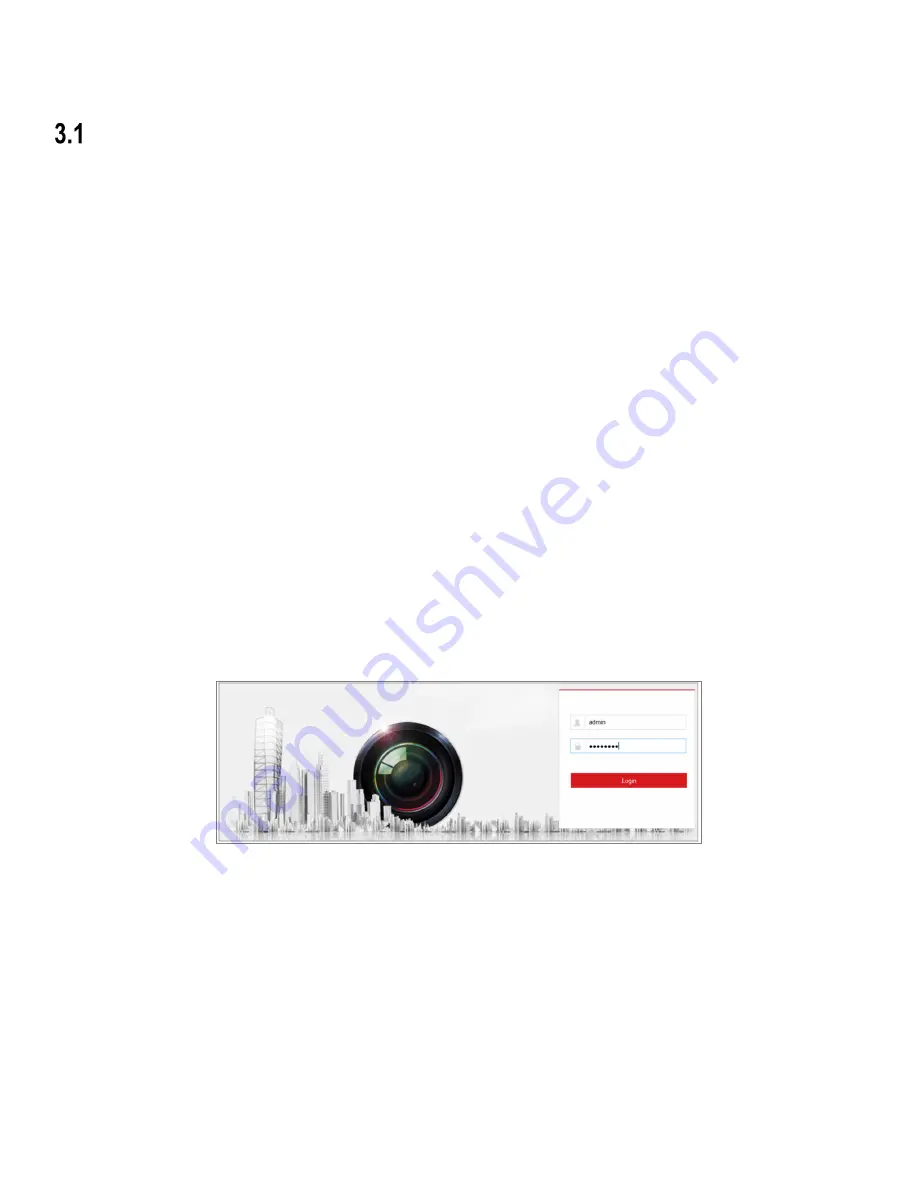
19
Chapter 3
Access to the Network Camera
Accessing by Web Browsers
NOTES:
»
For certain camera models, HTTPS is enabled by default and the camera creates an unsigned certificate
automatically. When you access to the camera the first time, the web browser prompts a notification about the
certificate issue.
»
To cancel the notification, install a signed-certificate to the camera. For detailed operation, see 7.2.6 HTTPS
Settings.
1.
Open the Web browser.
2.
In the browser address bar, input the IP address of the network camera, and press the Enter key to enter the login
interface.
NOTE:
The default IP address is 192.168.1.64. You are recommended to change the IP address to the same
subnet as your computer.
3.
Input the user name and password and click Login.
NOTE:
»
The admin user should configure the device accounts and user/operator permissions properly. Delete
unnecessary accounts and user/operator permissions.
»
The IP address locks if the admin user performs seven failed password attempts (five attempts for the
user/operator).
Figure 14, Login Interface
4.
Click
Login
.
5.
(Optional) Install the plug-in before viewing the live video and operating the camera. Follow the installation prompts to
install the plug-in
NOTE:
For cameras that support plug-in free live view, if you are using Google Chrome v45 or above or
Mozilla Firefox v52 or above, plug-in installation is not required, but Picture and Playback functions are
hidden. To use these functions via a Web browser, change to their lower version, or use Internet
Explorer v8.0 or above.
Summary of Contents for DS-2CD2D21G0/M-D/NF
Page 1: ...DS 2CD2D21G0 M D NF Pinhole and Covert Mini Network Cameras User Manual ...
Page 8: ...DS 2CD2D21G0 M D NF User Manual UM DS 2CD2D21G0 M D NF 020319NA 7 Appendix 156 ...
Page 34: ...DS 2CD2D21G0 M D NF User Manual UM DS 2CD2D21G0 M D NF 020319NA 33 ...
Page 68: ...DS 2CD2D21G0 M D NF User Manual UM DS 2CD2D21G0 M D NF 020319NA 67 ...
















































