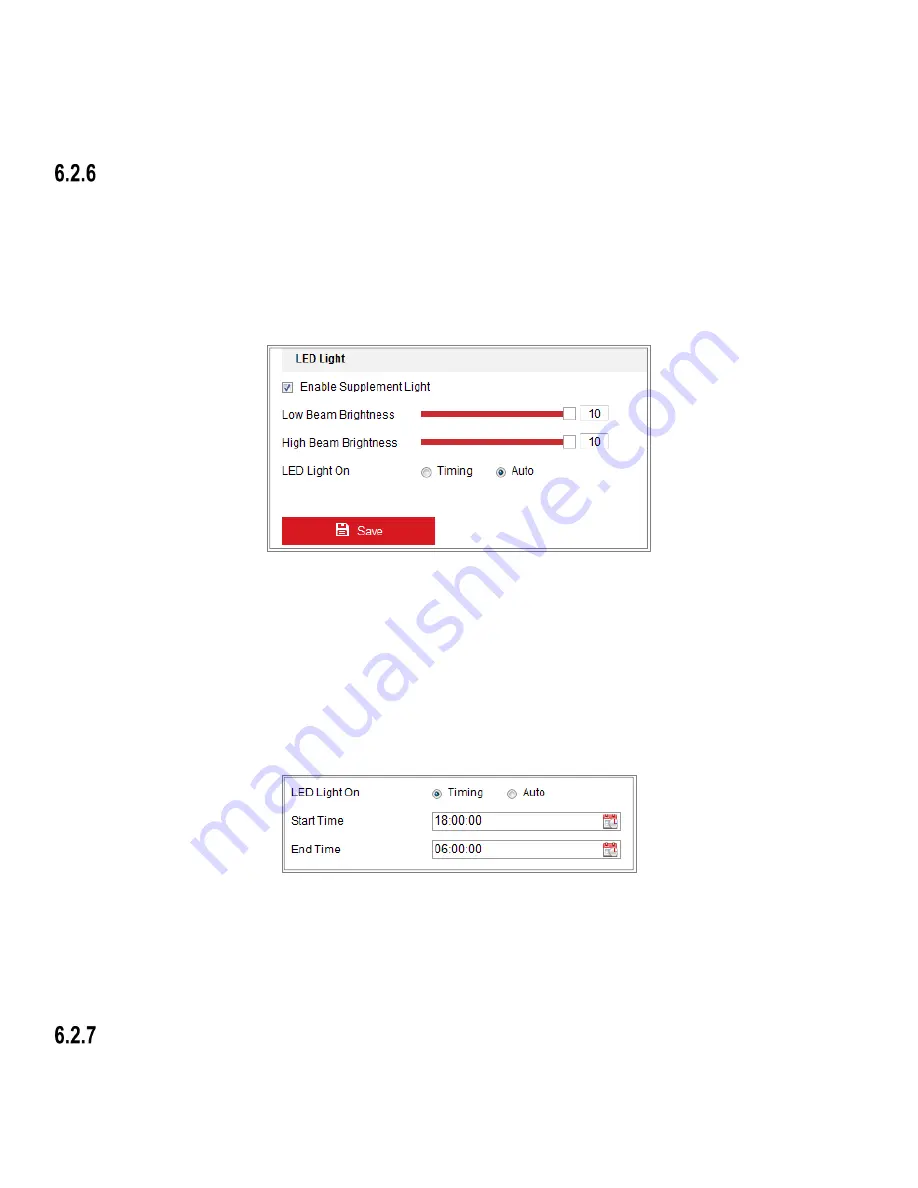
DS-2CD2D21G0/M-D/NF User Manual
UM DS-2CD2D21G0/M-D/NF 020319NA
43
3.
Select the DST Bias.
4.
Click
Save
to activate the settings.
Configuring External Devices
Purpose:
For device-supported external devices, including the wiper on the housing or the LED light, you can control them via a Web
browser. External devices vary by camera model.
1.
Enter the External Device configuration interface,
Configuration > System > System Settings > External Device
.
Figure 43, External Device Settings
2.
Check the Enable Supplement Light checkbox to enable the LED Light.
3.
Move the slider to adjust the low beam brightness and high bean brightness.
4.
Select the mode for LED light. Timing and Auto are selectable.
•
Timing:
The LED will be turned on by the schedule you set. You should set the Start Time and End Time.
Figure 44, Set Schedule
•
Auto:
The LED will be turned on according to the environment illumination.
5.
Click Save to save the settings.
Configuring VCA Resource
Purpose:
VCA resource offers you options to enable certain VCA functions according to actual need when several VCA functions are
Summary of Contents for DS-2CD2D21G0/M-D/NF
Page 1: ...DS 2CD2D21G0 M D NF Pinhole and Covert Mini Network Cameras User Manual ...
Page 8: ...DS 2CD2D21G0 M D NF User Manual UM DS 2CD2D21G0 M D NF 020319NA 7 Appendix 156 ...
Page 34: ...DS 2CD2D21G0 M D NF User Manual UM DS 2CD2D21G0 M D NF 020319NA 33 ...
Page 68: ...DS 2CD2D21G0 M D NF User Manual UM DS 2CD2D21G0 M D NF 020319NA 67 ...
















































