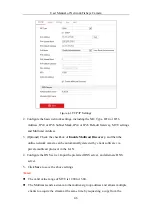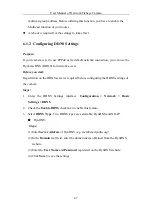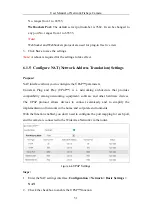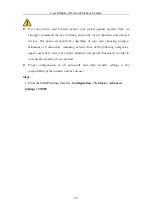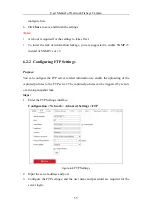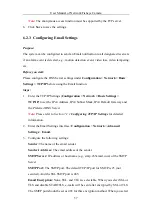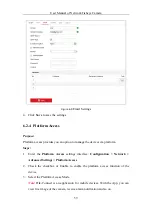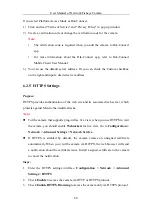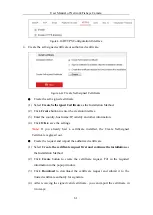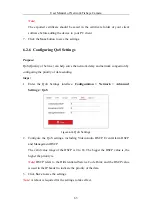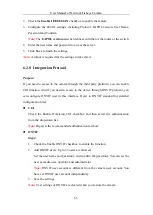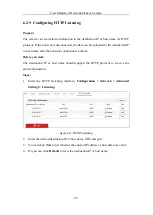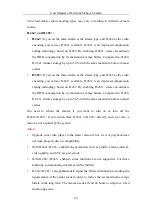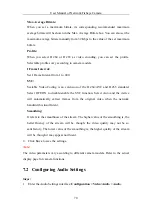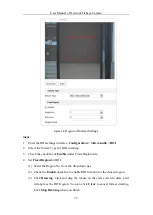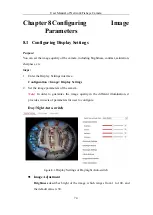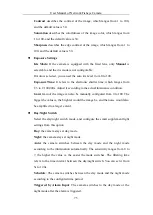User Manual of Network Fisheye Camera
60
If you select Platform Access Mode as Hik-Connect,
1)
Click and read "Terms of Service" and "Privacy Policy" in pop-up window.
2)
Create a verification code or change the verification code for the camera.
Note:
•
The verification code is required when you add the camera to Hik-Connect
app.
•
For more information about the Hik-Connect app, refer to Hik-Connect
Mobile Client User Manual.
3)
You can use the default server address. Or you can check the Custom checkbox
on the right and input a desired server address.
6.2.5
HTTPS Settings
Purpose:
HTTPS provides authentication of the web site and its associated web server, which
protects against Man-in-the-middle attacks.
Note:
For the camera that supports plug-in free live view, when you use HTTPS to visit
the camera, you should enable
Websockets
for live view. Go to
Configuration >
Network > Advanced Settings > Network Service
.
If HTTPS is enabled by default, the camera creates an unsigned certificate
automatically. When you visit the camera via HTTPS, the web browser will send
a notification about the certificate issue. Install a signed-certificate to the camera
to cancel the notification.
Steps:
1.
Enter the HTTPS settings interface.
Configuration > Network > Advanced
Settings > HTTPS
.
2.
Check
Enable
to access the camera via HTTP or HTTPS protocol.
3.
Check
Enable HTTPS Browsing
to access the camera only via HTTPS protocol.