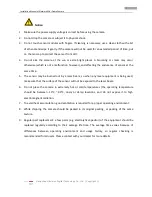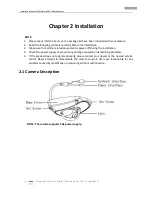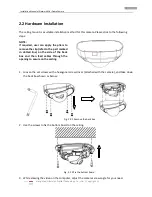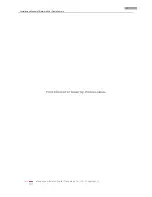Installation Manual of Network Mini Dome Camera
Hangzhou Hikvision Digital Technology Co., Ltd. | Copyright ©
2
Notice:
1.
Make sure the power supply voltage is correct before using the camera.
2.
Do not drop the camera or subject it to physical shock.
3.
Do not touch sensor modules with fingers. If cleaning is necessary, use a clean cloth with a bit
of ethanol and wipe it gently. If the camera will not be used for an extended period of time, put
on the lens cap to protect the sensor from dirt.
4.
Do not aim the camera at the sun or extra bright places. A blooming or smear may occur
otherwise (which is not a malfunction however), and affecting the endurance of sensor at the
same time.
5.
The sensor may be burned out by a laser beam, so when any laser equipment is being used,
make sure that the surface of the sensor will not be exposed to the laser beam.
6.
Do not place the camera in extremely hot or cold temperatures (the operating temperature
should be between -10°C
~ 60°C, dusty or damp locations, and do not expose it to high
electromagnetic radiation.
7.
To avoid heat accumulation, good ventilation is required for a proper operating environment.
8.
While shipping, the camera should be packed in its original packing, or packing of the same
texture.
9.
Regular part replacement: a few parts (e.g. electrolytic capacitor) of the equipment should be
replaced regularly according to their average life time. The average time varies because of
differences between operating environment and usage history, so regular checking is
recommended for all users. Please contact with your dealer for more details.