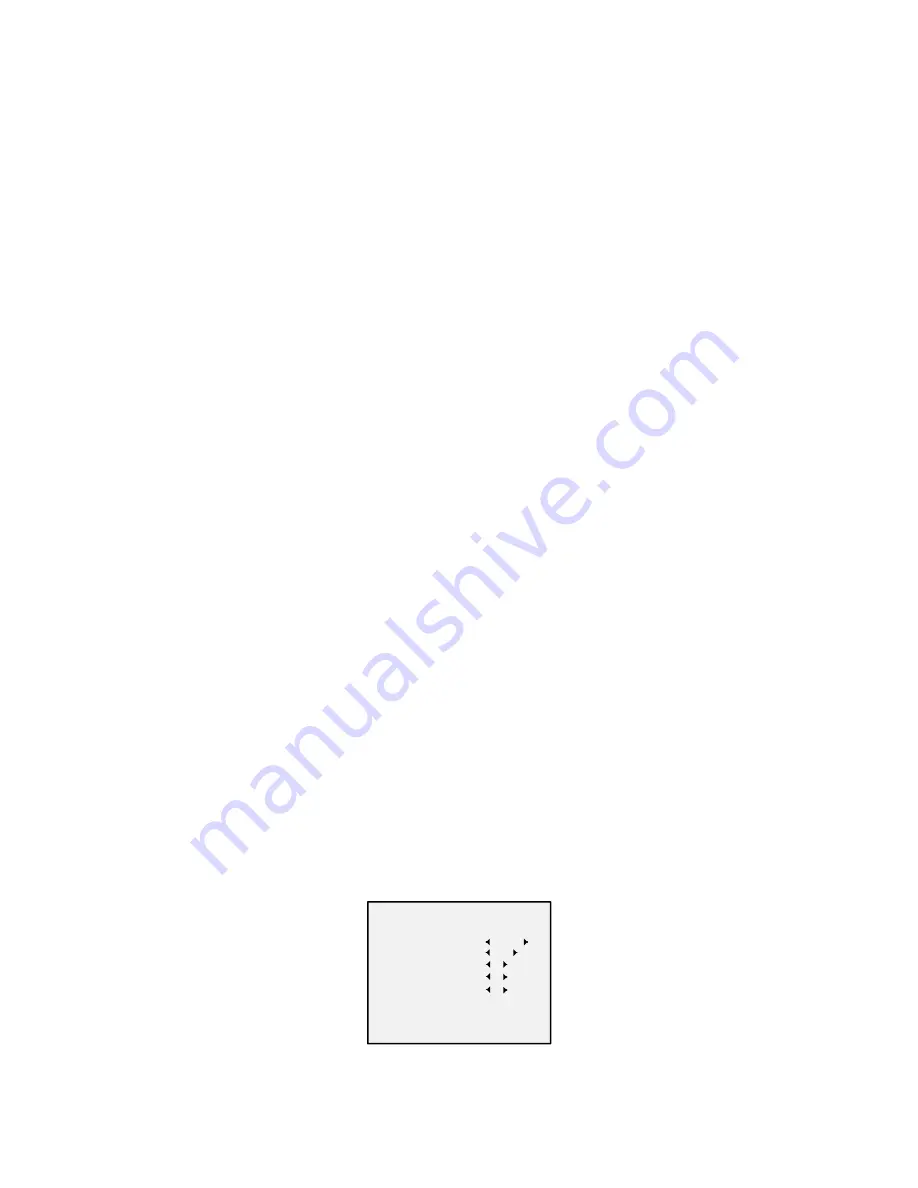
3.3
EXPOSURE
EXPOSURE MODE
You can set the EXPOSURE MODE as GLOBAL, BLC, or
DWDR.
GLOBAL
GLOBAL refers to the normal exposure mode which
adjusts lighting distribution, variations, and non-standard
processing.
BLC (Backlight Compensation)
BLC (Backlight Compensation) compensates light to the
object in the front to make it clear, but this may cause the
over-exposure of the background where the light is
strong.
DWDR (Digital Wide Dynamic Range)
The digital wide dynamic range helps the camera provide
clear images even under backlight circumstances. WDR
balances the brightness level of the whole image and
provides clear images with details.
AGC (Auto Gain Control)
It optimizes the clarity of the image in poor light
conditions. The AGC level can be set as HIGH, MEDIUM,
or LOW. Select OFF to disable the AGC function.
Note:
The noise will be amplified when the AGC is on.
3.4
DAY/NIGHT
COLOR, B&W (Black White), and AUTO are selectable for
DAY and NIGHT switches.
Note:
Under the LIGHTING mode, the image is colored all the
time, and there’s no DAY/NIGHT settings in the menu.
COLOR
The image is colored in day mode all the time.
B/W
The image is black and white all the time, and it is better
to turn the IR LIGHT on in poor light conditions.
IR LIGHT
You can turn on/off the IR LIGHT to meet the
requirements of different circumstances.
SMART IR
The Smart IR function is used to adjust the light to its
most suitable intensity, and prevent the image from over
exposure. The SMART IR value can be adjusted from 0 to
3. The greater the value is, the more obvious effects are
.
AUTO
You can turn on/off the IR LIGHT, and set the value of
SMART IR in this menu.
DAY/NIGHT
MODE
IR LIGHT
SMART IR
D-N THRESHOLD
N-D THRESHOLD
BACK
EXIT
SAVE&EXIT
AU TO
O N
2
2
7
Figure 3-3
DAY NIGHT
IR LIGHT
You can turn on/off the infrared to meet the
requirements of different circumstances.
SMART IR


































