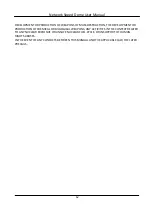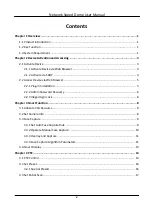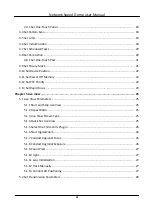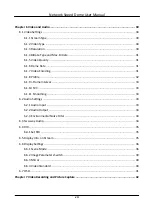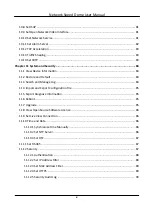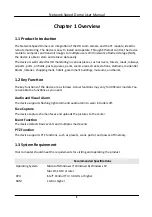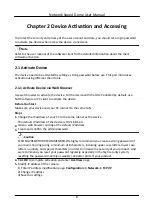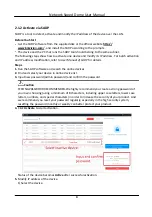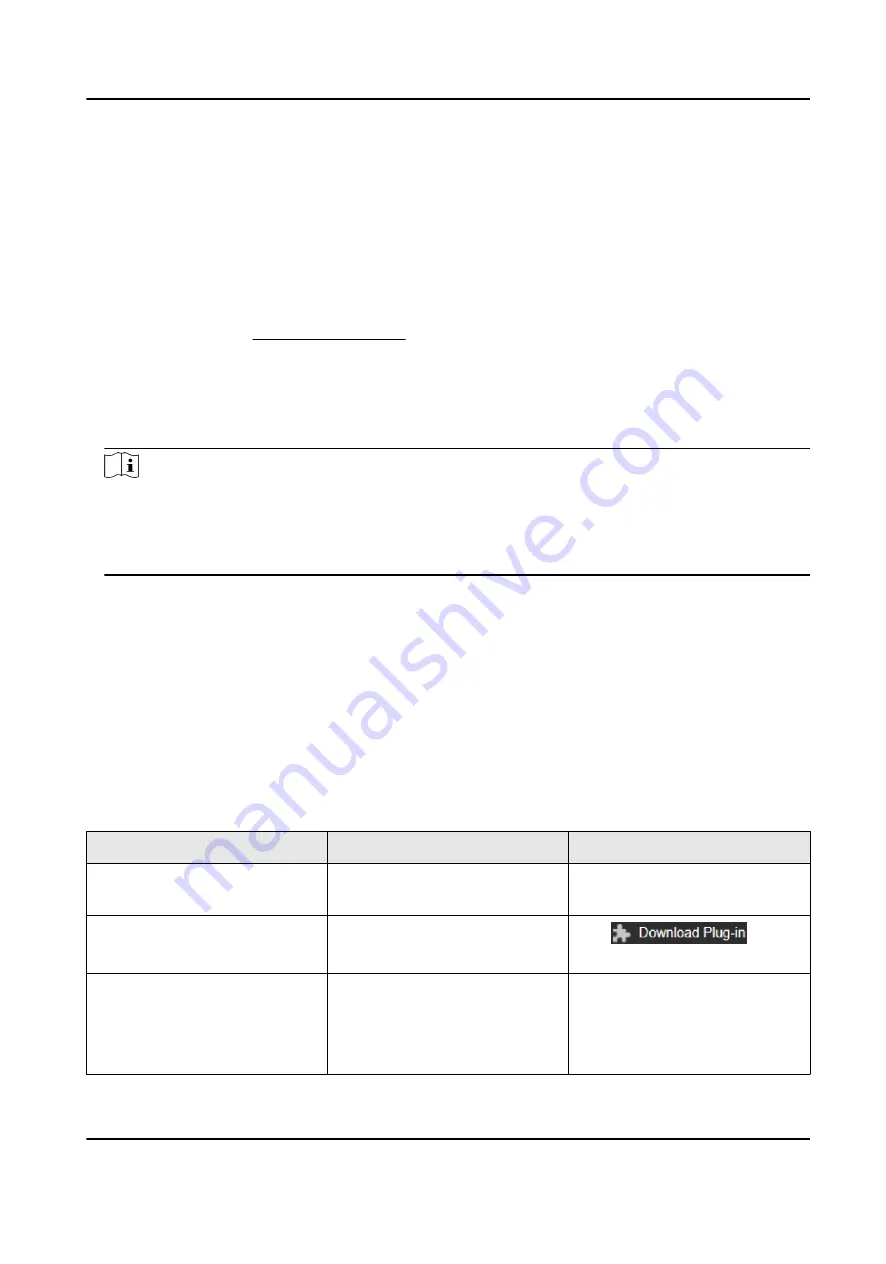
2) Change the device IP address to the same subnet as your computer by either modifying the IP
address manually or checking Enable DHCP.
3) Input the admin password and click Modify to activate your IP address modification.
2.2 Access Device via Web Browser
Before You Start
Check the system requirement to confirm that the operating computer and web browser meets
the requirements. See System Requirement .
Steps
1. Open the web browser.
2. Input IP address of the device to enter the login interface.
3. Input user name and password.
Note
Illegal login lock is activated by default. If admin user performs seven failed password attempts
(five attempts for user/operator), the IP address is blocked for 30 minutes.
If illegal login lock is not needed, go to Configuration → System → Security → Security Service
to turn it off.
4. Click Login.
5. Download and install appropriate plug-in for your web browser.
For IE based web browser, webcomponents and QuickTime
TM
are optional. For non-IE based web
browser, webcomponents, QuickTime
TM
, VLC and MJEPG are optional.
2.2.1 Plug-in Installation
Certain operation systems and web browser may restrict the display and operation of the device
function. You should install plug-in or complete certain settings to ensure normal display and
operation. For detailed restricted function, refer to the actual device.
Operating System
Web Browser
Operation
Windows
Internet Explorer 10+
Follow pop-up prompts to
complete plug-in installation.
Windows 7 and above version
Google Chrome 57+
Mozilla Firefox 52+
Click
to
download and install plug-in.
Mac OS
Google Chrome 57+
Mozilla Firefox 52+
Mac Safari 12+
Plug-in installation is not
required.
Go to Configuration →
Network → Advanced Settings
Network Speed Dome User Manual
5
Summary of Contents for DS-2DE7A232IW-AEB
Page 1: ...Network Speed Dome User Manual ...
Page 36: ...9 Click Save Network Speed Dome User Manual 24 ...
Page 111: ...UD23863B A ...