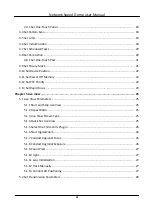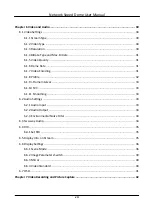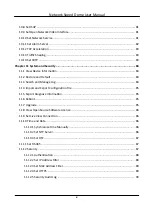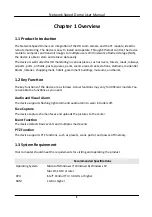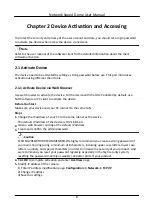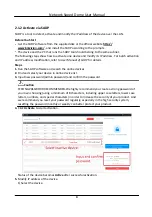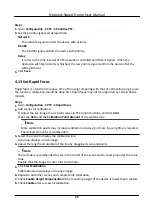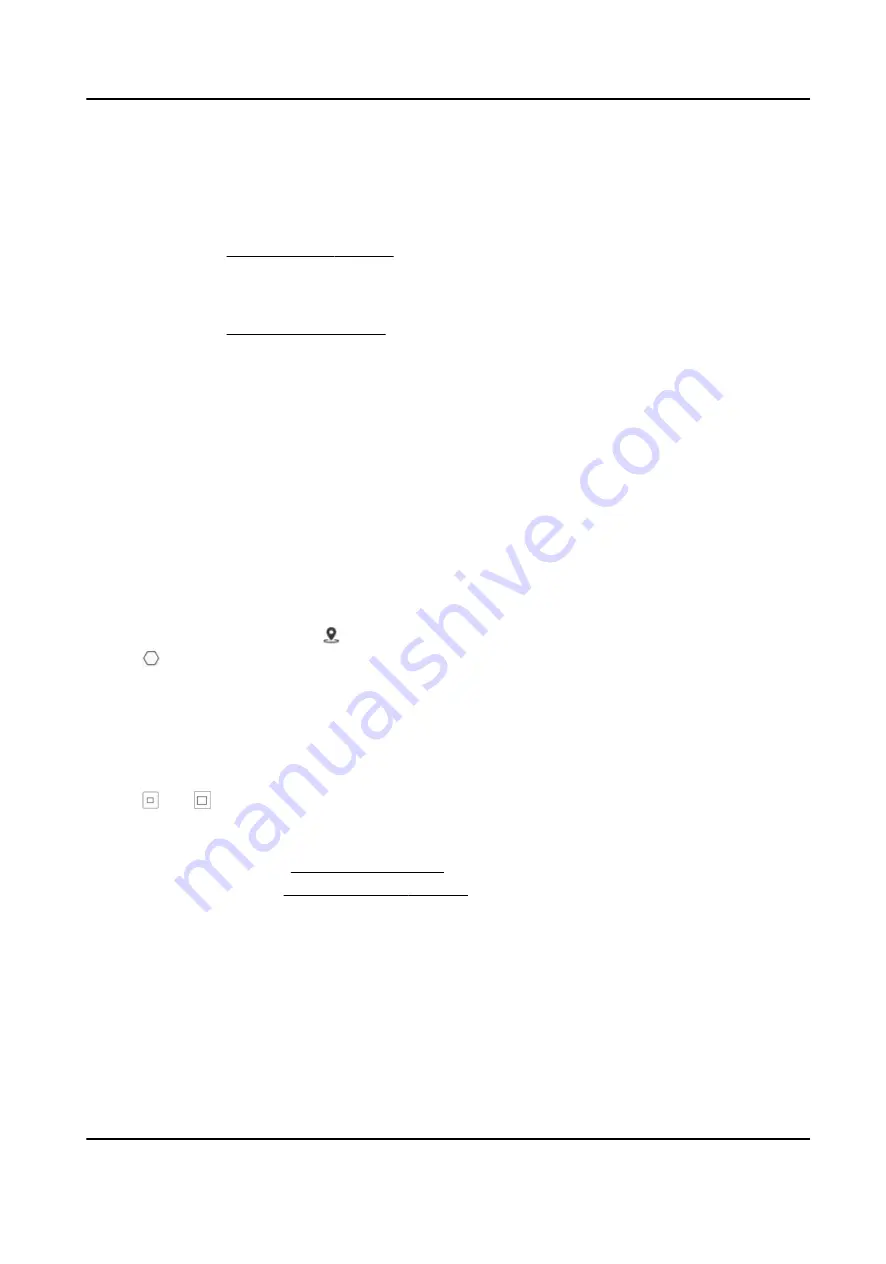
2. Check Enable.
3. Select a configuration mode.
Normal One detection scene is allowed to set. The device captures face in the scene in set
arming schedule.
See Normal Mode Settings for details.
Expert
The device can patrol among the detection scenes and capture face images.
Detection scenes and patrol schedule should be set in advance.
See Expert Mode Settings for details.
4. Click Save.
What to do next
Go to Picture to search and view the captured pictures.
Go to Smart Display to see currently captured face pictures.
Normal Mode Settings
Steps
1. Optional: Click Lock to lock PTZ control to prevent the interruption from other PTZ related action
during configuration.
Normally, the PTZ control is automatically locked when you enter the configuration interface.
You can manually resume the lock when the countdown is over.
2. Use PTZ control panel or click to locate a scene with a face.
3. Click , and draw a detection area on live image.
4. Input Mounting Height of the device.
5. Input or draw the min. pupil distance and the max. pupil distance.
The Min. Pupil Distance and the Max. Pupil Distance are used to improve detection accuracy.
Only targets whose pupil distance are between the maximum distance and the minimum
distance trigger the capture.
Click and to draw the distance on live image, or input values in the text fields of Min. Pupil
Distance and Max. Pupil Distance.
6. Click Save.
7. Set arming schedule. See Set Arming Schedule .
8. Set linkage method. See Linkage Method Settings .
Expert Mode Settings
Steps
1. Optional: Click Lock to lock PTZ control to prevent the interruption from other PTZ related action
during configuration.
Network Speed Dome User Manual
9
Summary of Contents for DS-2DE7A232IW-AEB
Page 1: ...Network Speed Dome User Manual ...
Page 36: ...9 Click Save Network Speed Dome User Manual 24 ...
Page 111: ...UD23863B A ...