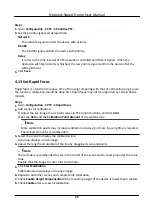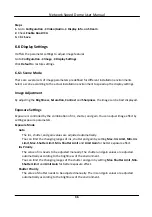Steps
1. Go to Configuration → PTZ → Park Action .
2. Check Enable Park Action.
3. Set Park Time: the inactive time before the device starts park action.
4. Select Action Type according to your needs.
5. Select an Action Type ID, if you select patrol or preset as action type.
When the action type is patrol, action type ID stands for patrol No. When the action type is
preset, action type ID stands for preset No.
6. Click Save.
4.8.1 Set One-Touch Park
This function is used to start park instantly.
Steps
1. Refer to Set Park Action to set a park action.
2. Click to start one-touch park.
4.9 Set Privacy Mask
Privacy mask enables you to cover certain areas on the live image to prevent certain spots in the
surveillance area from being live viewed and recorded.
Steps
1. Go to Configuration → PTZ → Privacy Mask .
2. Adjust the live image to the target scene via PTZ control buttons.
3. Draw the area.
Draw Area
Click Draw Area, and click on the live view
image to determine the boundary of the mask.
Stop Drawing
ClickStop Drawing after drawing the mask.
4. Click Add.
It is listed in Privacy Mask List.
5. Edit Name, Type, and Active Zoom Ratio on your demand.
Active Zoom Ratio
When the actual zoom ratio is less than the set active zoom ratio, the set area can not be
covered. When the actual zoom ratio is greater than the set active zoom ratio, the privacy
mask is valid. The maximum value of active zoom ratio depends on the camera module.
Network Speed Dome User Manual
21
Summary of Contents for DS-2DE7A232IW-AEB
Page 1: ...Network Speed Dome User Manual ...
Page 36: ...9 Click Save Network Speed Dome User Manual 24 ...
Page 111: ...UD23863B A ...