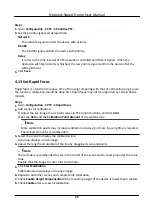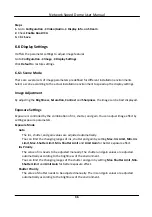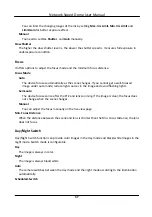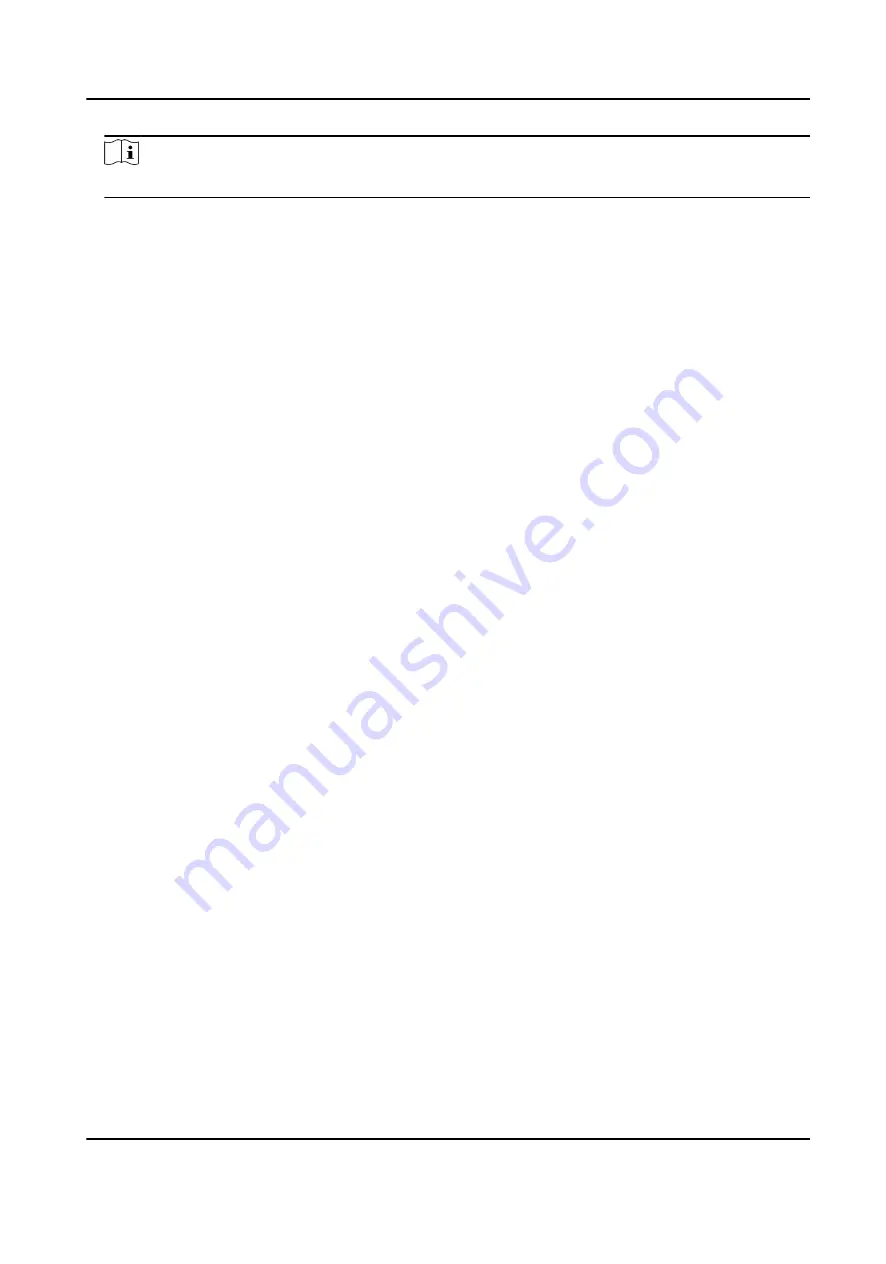
Note
Active zoom ratio is only supported for the PTZ channel.
6. Repeat the steps above to set other privacy masks.
7. Check Enable Privacy Masks.
4.10 Set Device Position
Before You Start
Go to Configuration → PTZ → Basic Settings → PTZ OSD to enable PT Status display.
Use other direction indicating devices to find the North at the device location.
Steps
1. Go to Configuration → PTZ → Position Settings .
2. Manually set device direction by selecting the PT Mode as Manual.
1) Adjust the tilt position of the device to 0 by controling the up arrow and down arrow on the
PTZ panel.
2) Adjust the pan position to show the live view of the north direction by controling the left
arrow and right arrow on the PTZ panel.
3) Click Set as North.
3. Input the longitude and latitude of the device manually.
4. Click Save.
What to do next
If you lost direction when operating the device, you can click Point to North to call the north
position that is saved in the device.
4.11 Set Power Off Memory
This function can resume the previous PTZ status of device after it restarting from a power-off.
Steps
1. Go to Configuration → PTZ → Basic Settings .
2. Select Resume Time Point. When the device stays at one position for the set resume time point
or more, the position is saved as a momory point. The device returns to the last memory point
when it restarts.
3. Click Save.
4.12 Set PTZ Priority
The function can set the PTZ priority of different signals.
Network Speed Dome User Manual
22
Summary of Contents for DS-2DE7A232IW-AEB
Page 1: ...Network Speed Dome User Manual ...
Page 36: ...9 Click Save Network Speed Dome User Manual 24 ...
Page 111: ...UD23863B A ...