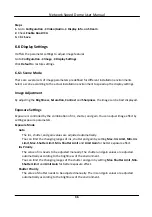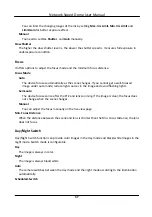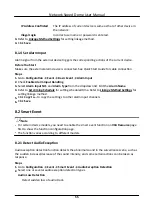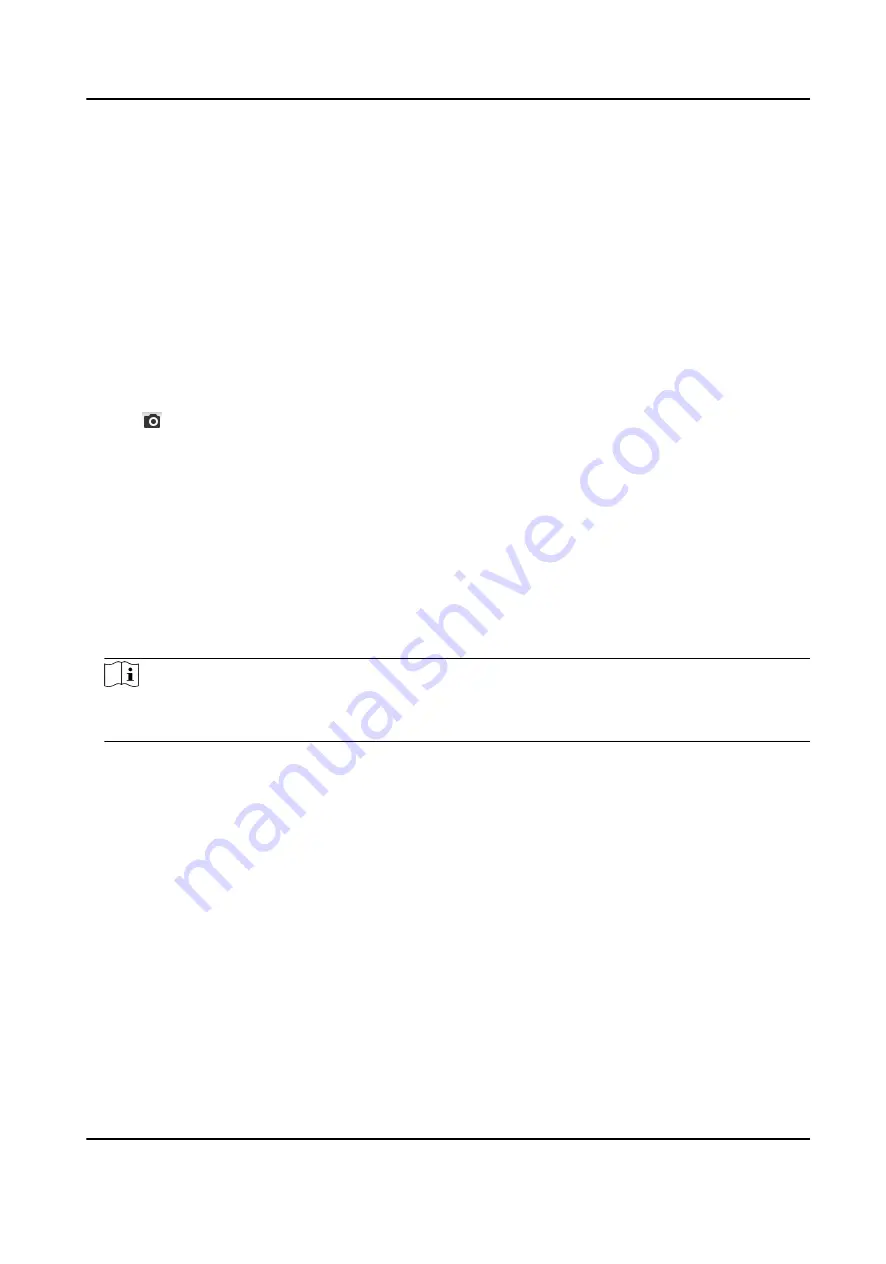
7.3.2 Capture Manually
Steps
1. Go to Configuration → Local .
2. Set the Image Format and saving path to for snapshots.
JPEG
The picture size of this format is comparatively small, which is better for network
transmission.
BMP
The picture is compressed with good quality.
3. Click Save.
4. Click near the live view or play back window to capture a picture manually.
7.3.3 View and Download Picture
You can search, view and download the pictures stored in the local storage or network storage.
Steps
1. Click Picture.
2. Set search condition and click Search.
The matched pictures showed in the file list.
3. Select the pictures then click Download to download them.
Note
Go to Configuration → Local , click Save snapshots when playback to change the saving path of
pictures.
Network Speed Dome User Manual
50
Summary of Contents for DS-2DE7A232IW-AEB
Page 1: ...Network Speed Dome User Manual ...
Page 36: ...9 Click Save Network Speed Dome User Manual 24 ...
Page 111: ...UD23863B A ...