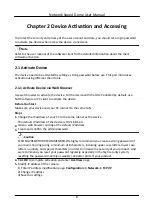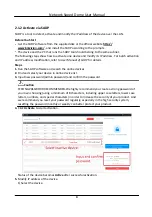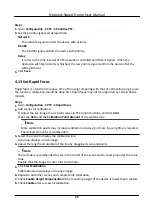Iris
When the image is too dark, click the button to
enlarge the iris.
When the image is too bright, click the button
to stop down the iris.
4.2 Set Preset
A preset is a predefined image position. For the defined preset, you can call the preset No. to view
the position.
Steps
1. Click to show the setting panel, and click
.
2. Use the PTZ control buttons to move the lens to the desired position.
3. Select a preset number from the preset list, and click to finish the setting.
Note
Some presets are predefined with special command. You can only call them but not configure
them.
4. Repeat the steps above to set multiple presets.
Click the button to call the preset.
Click the button to delete the preset.
Note
You can delete all presets in Configuration → PTZ → Clear Config . Click Clear All Presets, and
click Save.
What to do next
Go to Configuration → PTZ → Basic Settings to set preset freezing and preset speed.
After enabling preset freezing, the live image switches directly from one preset to another, without
showing the areas between these two scenes. It also guarantees the masked area will not be seen
when the device is moving.
4.2.1 Special Presets
You can call the following presets with special demands to enable corresponding functions.
Network Speed Dome User Manual
16
Summary of Contents for DS-2DE7A232IW-AEB
Page 1: ...Network Speed Dome User Manual ...
Page 36: ...9 Click Save Network Speed Dome User Manual 24 ...
Page 111: ...UD23863B A ...