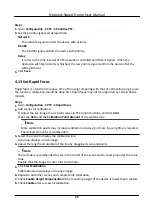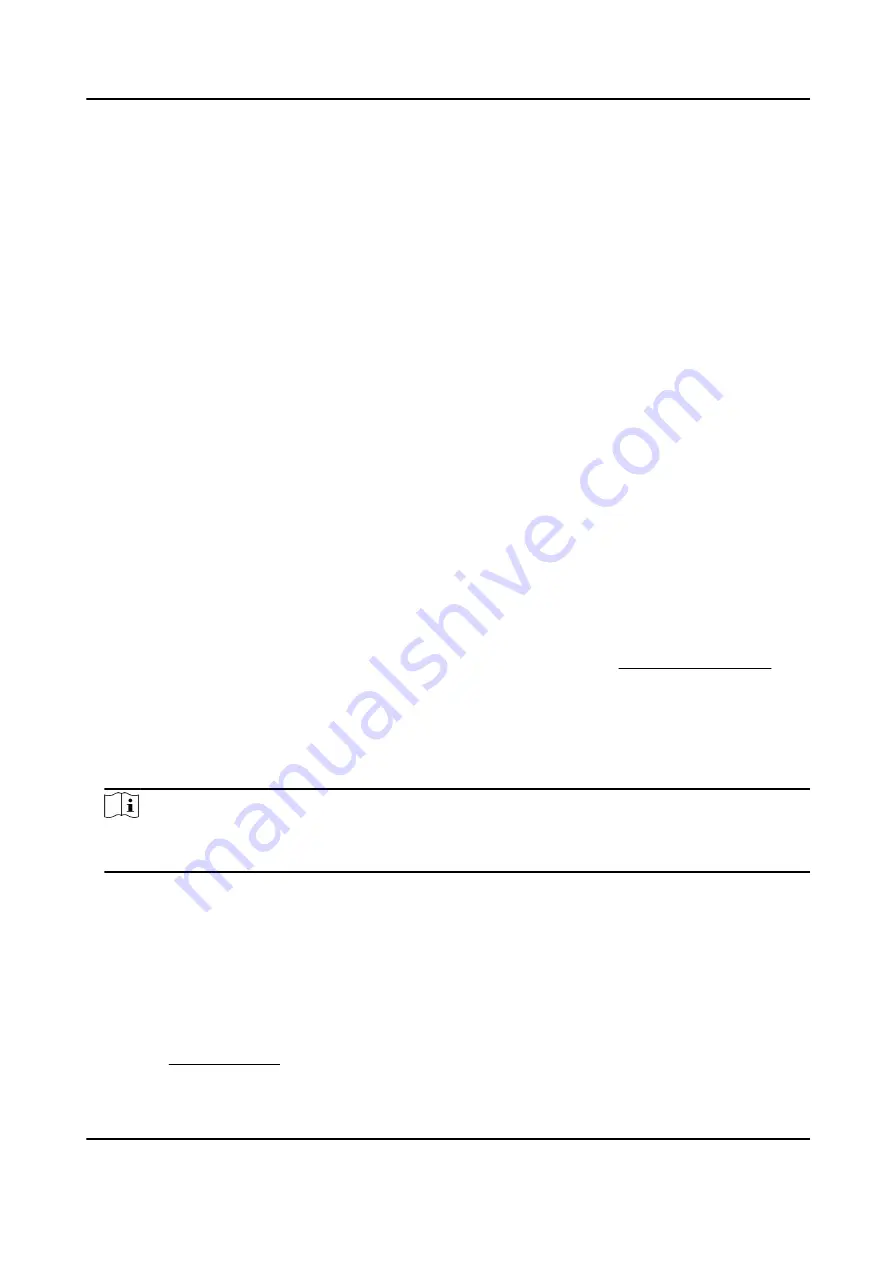
Result
The device can only move within the set region after saving the settings.
4.6 Set Initial Position
Initial position refers to the relative initial position of the device azimuth. You can set the initial
position if you need to select one point in the scene as the base point.
Steps
1. Go to Configuration → PTZ → Initial Position .
2. Move the device to the needed position by manually controlling the PTZ control buttons.
3. Click Set to save the information of initial position.
Call
The device moves to the set initial position.
Clear Clear the set initial position.
4.7 Set Scheduled Tasks
You can set the device to perform a certain task during a certain period.
Steps
1. Go to Configuration → PTZ → Scheduled Tasks .
2. Check Enable Scheduled Task.
3. Select the task type and set the period. For setting the period, refer to Set Arming Schedule .
4. Repeat step 3 to set more than one scheduled tasks.
5. Set Park Time. During the set task period, if you operate the device manually, the scheduled task
will be suspended. When the manual operation is over, the device will continue to perform the
scheduled task after the set park time.
6. Click Save.
Note
If you want to clear all scheduled tasks, go to Configuration → PTZ → Clear Config , check Clear
All Scheduled Tasks, and click Save.
4.8 Set Park Action
You can set the device to perform an action (for example, preset or patrol) or return to a position
after a period of inactivity (park time).
Before You Start
Set the action type first. For example, if you want to select patrol as park action, you should set the
patrol. See Set Patrol Scan for details.
Network Speed Dome User Manual
20
Summary of Contents for DS-2DE7A232IW-AEB
Page 1: ...Network Speed Dome User Manual ...
Page 36: ...9 Click Save Network Speed Dome User Manual 24 ...
Page 111: ...UD23863B A ...