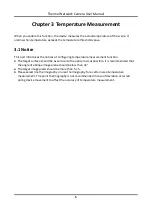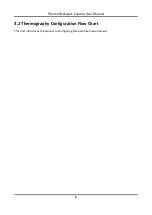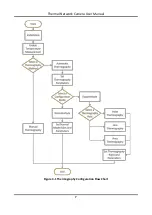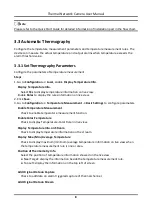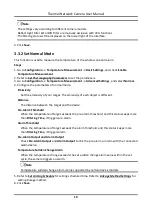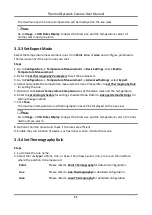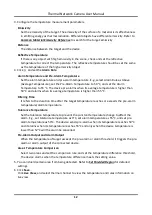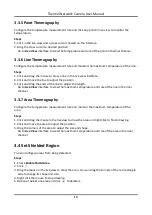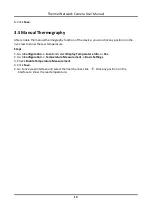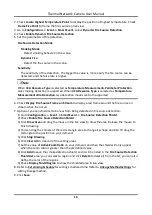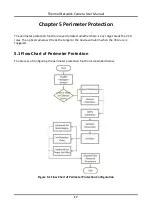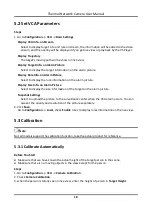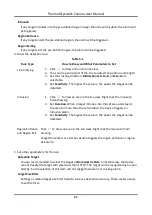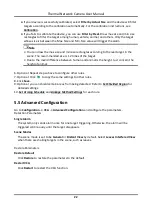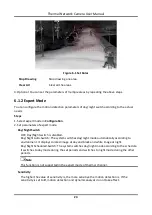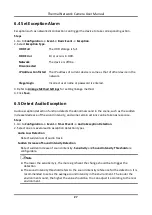Thermal Network Camera User Manual
13
3.3.5 Point Thermography
Configure the temperature measurement rule and click any point in live view to monitor the
temperature.
Steps
1. Click in the live view and a cross cursor showed on the interface.
2. Drag the cross cursor to desired position.
Go to Live View interface to view the temperature and rule of the point in thermal channel.
3.3.6 Line Thermography
Configure the temperature measurement rule and monitor the maximum temperature of the line.
Steps
1. Click and drag the mouse to draw a line in the live view interface.
2. Click and move the line to adjust the position.
3. Click and drag the ends of the line to adjust the length.
Go to Live View interface to view the maximum temperature and rule of the line in thermal
channel.
3.3.7 Area Thermography
Configure the temperature measurement rule and monitor the maximum temperature of the
area.
Steps
1. Click and drag the mouse in the liveview to draw the area and right click to finish drawing.
2. Click and move the area to adjust the position.
3. Drag the corners of the area to adjust the size and shape.
Go to Live View interface to view the maximum temperature and rule of the area in thermal
channel.
3.4 Set Shielded Region
You can configure areas from being detected.
Steps
1. Check Enable Shield Area.
2. Click
.
3. Drag the mouse in the live view to draw the area. You can drag the corners of the red rectangle
area to change its shape and size.
4. Right click the mouse to stop drawing.
5. Optional: Select one area and click
to delete it.