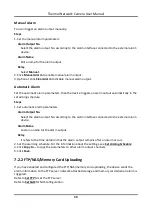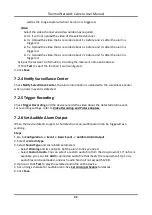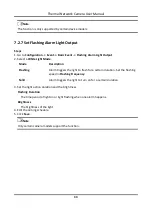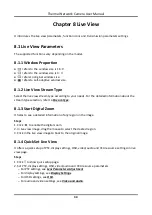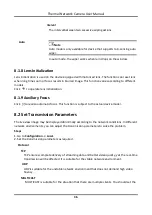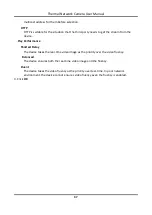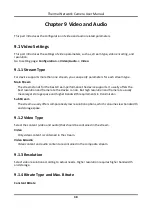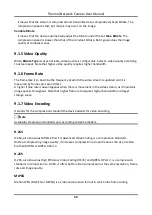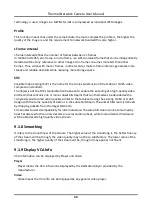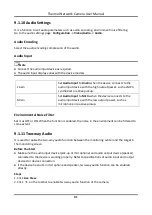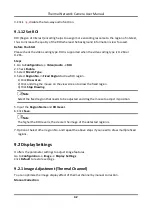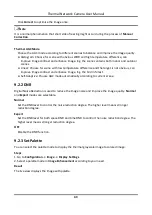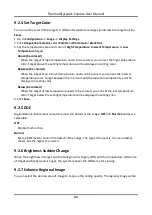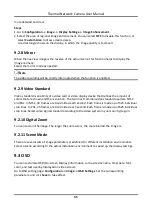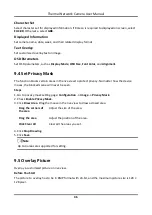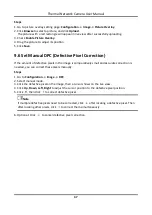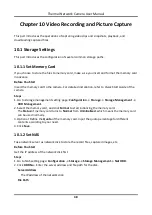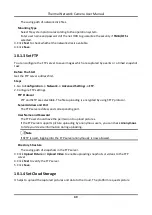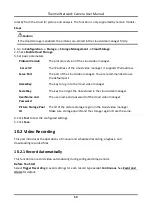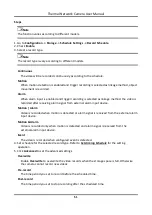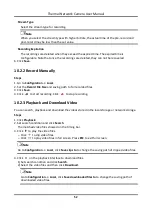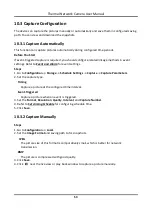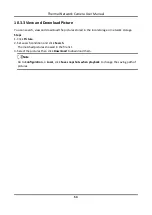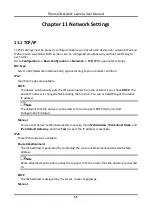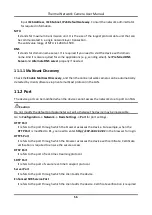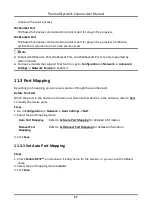Thermal Network Camera User Manual
44
9.2.4 Set Target Color
You can set the color of the targets in different temperature ranges to identify the target quickly.
Steps
1. Go to Configuration → Image → Display Settings.
2. Click Image Enhancement, select Palette as White Hot or Black Hot.
3. Set the temperature value and color of High Temperature, Interval Temperature, or Low
Temperature targets.
Above (be colored)
When the target of high temperature needs to be colored, you can set the high temperature
color. Target above the setting temperature will be displayed in setting color.
Between (be colored)
When the target of an interval temperature needs to be colored, you can set the interval
temperature color. Target between the minimum and the maximum temperatures will be
displayed in setting color.
Below (be colored)
When the target of low temperature needs to be colored, you can set the low temperature
color. Target below the setting temperature will be displayed in setting color.
4. Click Save.
9.2.5 DDE
Digital Detail Enhancement is used to adjust the details of the image. OFF and Normal modes are
selectable.
OFF
Disable this function.
Normal
Set the DDE level to control the details of the image. The higher the level is, the more details
shows, but the higher the noise is.
9.2.6 Brightness Sudden Change
When the brightness of target and the background is hugely different (the temperature difference
of target and background is huge), the system reduces the difference for viewing.
9.2.7 Enhance Regional Image
You can select the desired area of image to improve the coding quality. The regional image will be