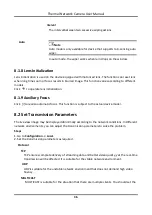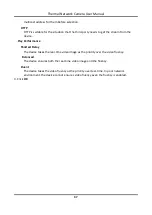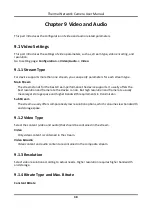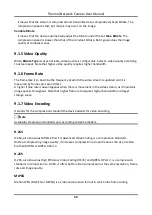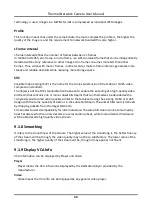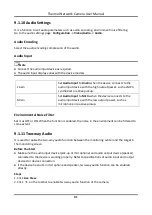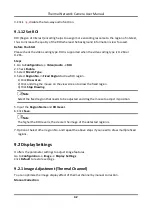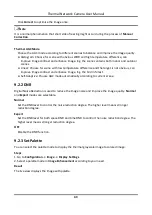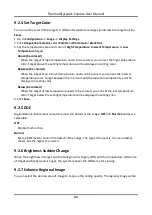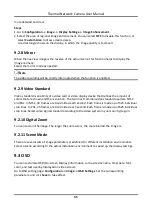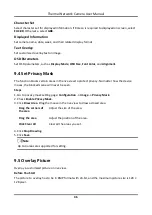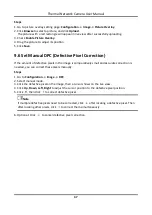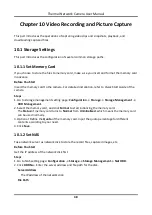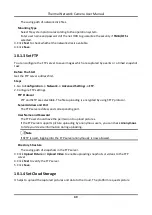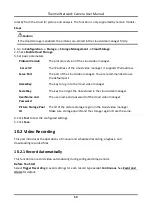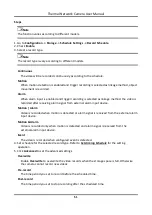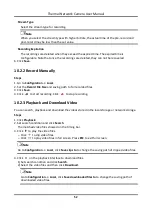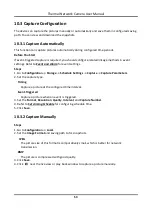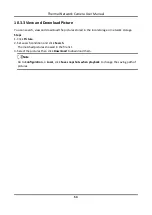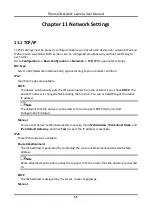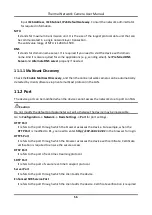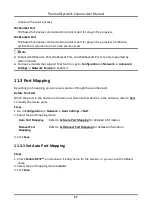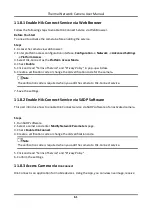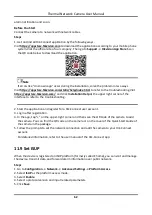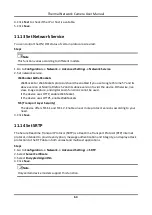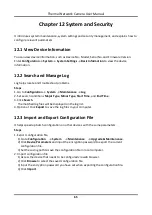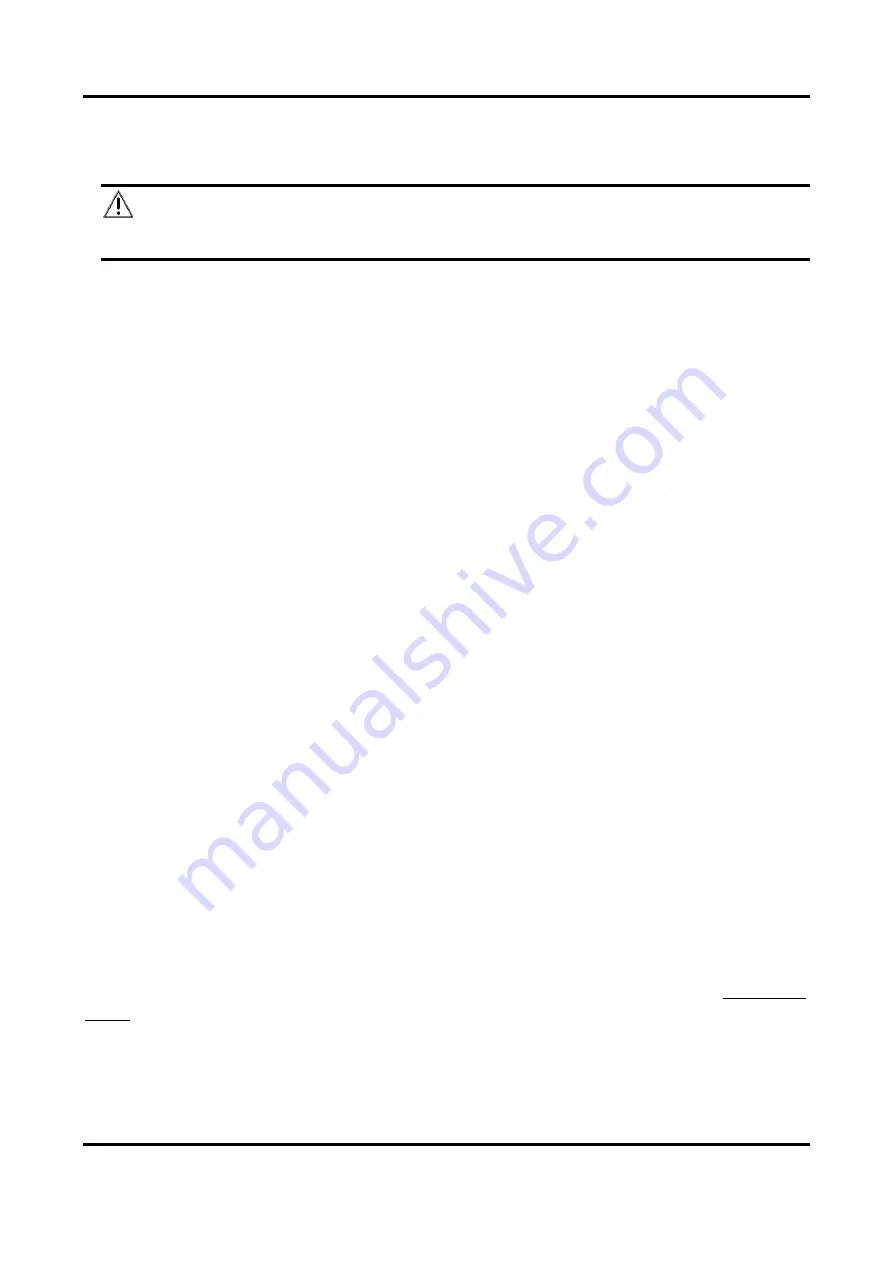
Thermal Network Camera User Manual
50
directly from the cloud for picture and analysis. The function is only supported by certain models.
Steps
Caution
If the cloud storage is enabled, the pictures are stored in the cloud video manager firstly.
1. Go to Configuration → Storage → Storage Management → Cloud Storage.
2. Check Enable Cloud Storage.
3. Set basic parameters.
Protocol Version
The protocol version of the cloud video manager.
Server IP
The IP address of the cloud video manager. It supports IPv4 address.
Serve Port
The port of the cloud video manager. You are recommended to use
the default port.
AccessKey
The key to log in to the cloud video manager.
SecretKey
The key to encrypt the data stored in the cloud video manager.
User Name and
Password
The user name and password of the cloud video manager.
Picture Storage Pool
ID
The ID of the picture storage region in the cloud video manager.
Make sure storage pool ID and the storage region ID are the same.
4. Click Test to test the configured settings.
5. Click Save.
10.2 Video Recording
This part introduces the operations of manual and scheduled recording, playback, and
downloading recorded files.
10.2.1 Record Automatically
This function can record video automatically during configured time periods.
Before You Start
Select Trigger Recording in event settings for each record type except Continuous. See Event and
Alarm for details.