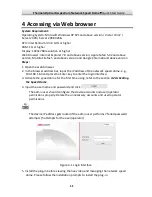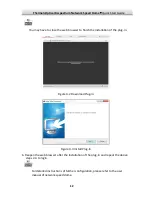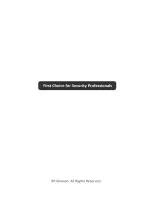Optical Bi-spectrum Network Speed Dome
·
Quick Start Guide
4
Figure 2-5
Secure the Head Cover
5.
Buckle the handle to the safety rope.
+
Figure 2-6
Buckle the Handle
6.
Hook the two ends of the safety rope to the back box of the speed dome and the
bracket respectively.
7.
Hitch the speed dome onto the head cover with the hook on the back box.
Back Box
Hook
Figure 2-7
Hang the Speed Dome