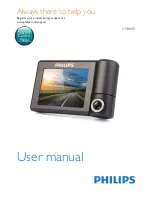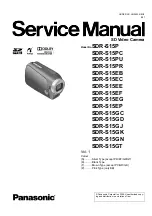quality. Otherwise, damage may occur.
Maintenance
●
If the product does not work properly, please
contact your dealer or the nearest service center.
We shall not assume any responsibility for
problems caused by unauthorized repair or
maintenance.
●
Wipe the device gently with a clean cloth and a
small quantity of ethanol, if necessary.
●
If the equipment is used in a manner not specified
by the manufacturer, the protection provided by
the device may be impaired.
Using Environment
●
Make sure the running environment meets the
requirement of the device. The operating
temperature shall be
10 °C to 35 °C (50 °F to 95 °F),
and the operating humidity shall be 90% or less.
●
DO NOT expose the device to high electromagnetic
radiation or dusty environments.
●
DO NOT aim the lens at the sun or any other bright
light.
Emergency
If smoke, odor, or noise arises from the device,
immediately turn off the power, unplug the power
cable, and contact the service center.
Laser Light Supplement Warning
Warning: The laser
radiation emitted from the
device can cause eye
injuries, burning of skin or
inflammable substances. Before enabling the Light
Supplement function, make sure no human or
inflammable substances are in front of the laser lens.
Manufacture address:
No.555
Qianmo
Road, Binjiang District, Hangzhou
310052, China
Hangzhou Hikvision Digital Technology Co.,Ltd
COMPLIANCE NOTICE: The thermal series products
might be subject to export controls in various
countries or regions, including without limitation,
the United States, European Union, United
Kingdom and/or other member countries of the
Wassenaar Arrangement. Please consult your
professional legal or compliance expert or local
government authorities for any necessary export
license requirements if you intend to transfer,
export, re-export the thermal series products
between different countries.
SAVE THIS MANUAL FOR FUTURE
REFERENCE
0504062001221