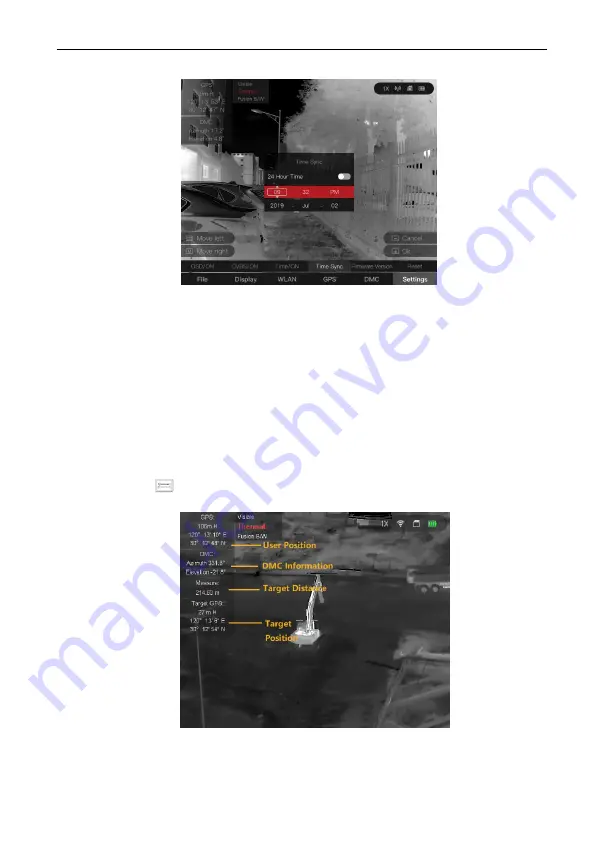
User Manual of Handheld Thermal Multi-function Binocular Camera
15
4
Distance Measurement and Target
Positioning
Before you start:
Enable the GPS function first, and then the position of the user and
the target can be displayed when measuring distance.
In the live view interface, aim the cursor at the target and hold the
key, and then the distance towards the target can be measured,
and the position of the target can be obtained.
Result:







































