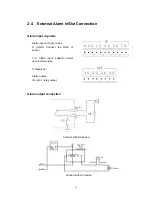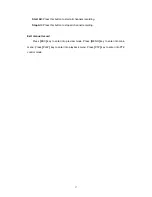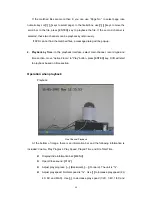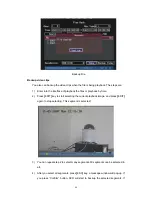29
Chapter4 Basic Operation Guide
4.1 Power
on
Note: Please make sure the power supply matches DVR and AC cable
connected correctly. Before switch DVR on, please connect one monitor with VOUT
or VGA interface. Otherwise, you can not see graphic user interface and can not
operate.
If
[
POWER
]
lamp is off, please do as following:
Step1: Connect AC cable correctly;
Step2: Switch on the power button on the real panel.
If
[
POWER
]
lamp is in red, just press
[
POWER
]
button to start DVR.
When DVR is started,
[
POWER
]
lamp is in green. On the monitor or VGA display,
DSP and HDD initialization process will be shown.
The first line represents DSP initialization. If the DSP icon is “×”, it means that the
DSP is initialized error, please contact administrator at once.
The second line represents HDD initialization. Icons of each SATA HDD are displayed.
If the HDD icon is “×”, it means the corresponding HDD is not installed or not detected. If
HDD is not detected, please contact administrator.
Note: If HDD is not installed or not detected, there is “No Disk” text string in
DVR preview screen.
Summary of Contents for DS-7000HI Series
Page 11: ...11 1 4 Typical Application ...
Page 14: ...14 5 Connect HDD and main board with HDD cable Then connect HDD s power cable ...
Page 27: ...27 How to exit menu Press PREV or ESC key to exit menu and return to preview mode ...
Page 54: ...54 In this case press ENTER to return password edit box and input new password again ...
Page 60: ...60 ...
Page 70: ...70 ...
Page 108: ...108 Step 6 You can preview the image of 192 1 0 2 by using client end software ...
Page 125: ...125 In the formula a means alarm occurrence rate ...
Page 127: ...127 The corresponding relationship of cross cable ...
Page 137: ...137 Suggestions ...