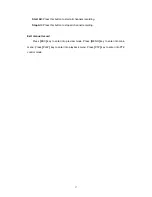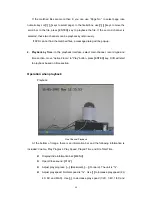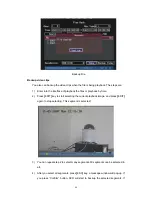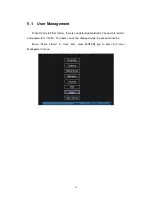35
After you select the camera PTZ, you can use the short keys to control PTZ.
PTZ control keys description
Direction control keys:
[
↑
]
,
[
↓
]
,
[
←
]
,
[
→
]
ZOOM control keys:
[
ZOOM+
]
,
[
ZOOM-
]
FOCUS control keys:
[
FOCUS+
]
,
[
FOCUS-
]
IRIS control keys:
[
IRIS+
]
,
[
IRIS-
]
Adjust preset keys:
[
REC/SHOT
]
;
Auto control key:
[
PLAY/AUTO
]
Wiper control key:
[
WIPER/MENU
]
Light control key:
[
LIGHT/F1
]
Auxiliary control key:
[
AUX/F2
]
Call preset description
In PTZ control mode, press
[
REC/SHOT
]
key, and press the preset number (three
numeric keys), DVR will call the corresponding preset number. Repeat pressing
[
REC/SHOT
]
key, and press the preset number, DVR will call that preset number.
When you exit PTZ control mode, the camera will stay at the current position.
Note: The PTZ preset number is set already. Please refer to PTZ menu for preset setup.
Start/Stop auto in PTZ control mode
In PTZ control mode, press
[
PLAY/AUTO
]
key to start PTZ auto function. Press
[
PLAY/AUTO
]
key again to stop.
When PTZ is in auto mode, if you exit PTZ control mode, PTZ will continue auto
function. You must enter into PTZ control mode again, and press
[
PLAY/AUTO
]
key to
stop.
Exit PTZ control mode
Press
[
ESC
]
or
[
ENTER
]
to exit and return live view mode.
Summary of Contents for DS-7000HI Series
Page 11: ...11 1 4 Typical Application ...
Page 14: ...14 5 Connect HDD and main board with HDD cable Then connect HDD s power cable ...
Page 27: ...27 How to exit menu Press PREV or ESC key to exit menu and return to preview mode ...
Page 54: ...54 In this case press ENTER to return password edit box and input new password again ...
Page 60: ...60 ...
Page 70: ...70 ...
Page 108: ...108 Step 6 You can preview the image of 192 1 0 2 by using client end software ...
Page 125: ...125 In the formula a means alarm occurrence rate ...
Page 127: ...127 The corresponding relationship of cross cable ...
Page 137: ...137 Suggestions ...