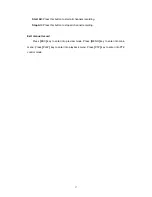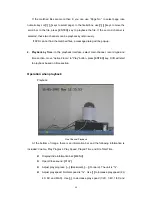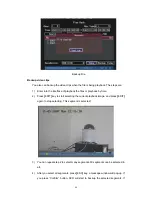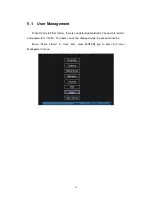39
Time Section:
You can define the search time section. Move “Active Frame” to the
time edit box, use numeric keys to input the detail time.
Search:
Search the matched recorded files and display them in the list box. If there is
not matched file, a corresponding dialog box will be pop-up.
Play by Time:
Playback the recorded stream directly based on the time section.
Select Page:
In the file list box, each page will only display 8 files. If the matched files
are more than 8, you can select page to list other files. 500 pages (4000 files) can be
searched in one time. You can use numeric keys or
[
↑
] [
↓
]
keys to select page.
File List Box:
List the matched files. File started time, file size are displayed in the list
box. You can use
[
↑
] [
↓
]
keys to move the scroll bar to select file.
Backup Devices:
You can select USB flash, USB HDD, USB CD/DVD or SATA
CD/DVD to backup the files or clips.
Copy:
Start to backup.
Backup Today:
Backup all recorded files of today.
Two kinds of playback mode
1. Search and playback file:
In the playback interface, you can select main channel,
record type, time section. Move “Active Frame” to “Search” button and press
[
ENTER
]
key, DVR will search and list the matched files.
One channel search
Summary of Contents for DS-7000HI Series
Page 11: ...11 1 4 Typical Application ...
Page 14: ...14 5 Connect HDD and main board with HDD cable Then connect HDD s power cable ...
Page 27: ...27 How to exit menu Press PREV or ESC key to exit menu and return to preview mode ...
Page 54: ...54 In this case press ENTER to return password edit box and input new password again ...
Page 60: ...60 ...
Page 70: ...70 ...
Page 108: ...108 Step 6 You can preview the image of 192 1 0 2 by using client end software ...
Page 125: ...125 In the formula a means alarm occurrence rate ...
Page 127: ...127 The corresponding relationship of cross cable ...
Page 137: ...137 Suggestions ...