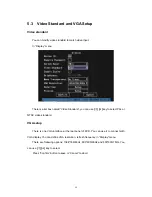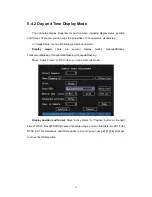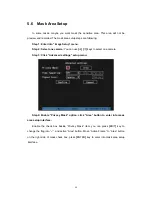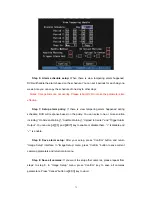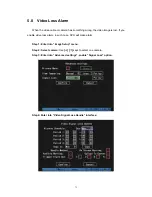65
5.5 Camera
Setup
5.5.1 Camera Name Setup
Camera Name
In “Image Setup” menu, you can define name for each camera.
Please notice that
camera’s name can not be copied.
The steps of camera name setup:
Step 1:
Select one camera.
Step 2:
Move “Active Frame” to camera name edit box, press
[
EDIT
]
key to enter into
edit status, you can input digital number, uppercase and lowercase characters (refer to
Chapter 3.4). The camera name can support 32 characters.
Step 3:
Press
[
ENTER
]
key to exit edit status.
Move “Active Frame” to “Confirm” button, press
[
ENTER
]
to save the modification
and you can see the new camera name. Press “Cancel” button or
[
ESC
]
key to abort.
Setup Camera Name Position
If you do not want to display camera name, just disable the check box beside camera
name edit box. The disable flag is “×”. If you enable the check box, you can setup the
camera name position. You can copy the position to any other camera. The setup steps
Summary of Contents for DS-7000HI Series
Page 11: ...11 1 4 Typical Application ...
Page 14: ...14 5 Connect HDD and main board with HDD cable Then connect HDD s power cable ...
Page 27: ...27 How to exit menu Press PREV or ESC key to exit menu and return to preview mode ...
Page 54: ...54 In this case press ENTER to return password edit box and input new password again ...
Page 60: ...60 ...
Page 70: ...70 ...
Page 108: ...108 Step 6 You can preview the image of 192 1 0 2 by using client end software ...
Page 125: ...125 In the formula a means alarm occurrence rate ...
Page 127: ...127 The corresponding relationship of cross cable ...
Page 137: ...137 Suggestions ...