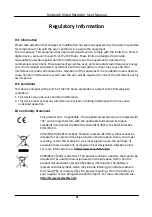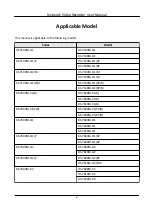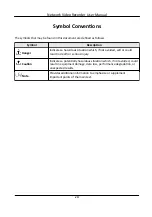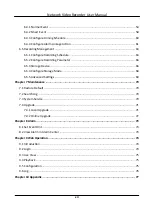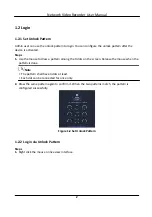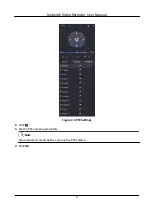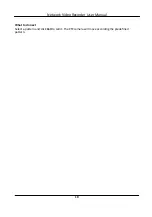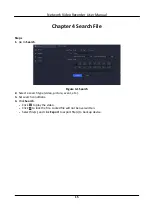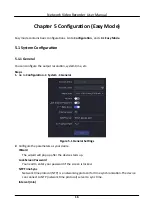Reviews:
No comments
Related manuals for DS-7104NI-Q1

HHR315-16
Brand: Hunt Electronic Pages: 45

82-168-00030
Brand: Audiovox Pages: 2

AR-3600S
Brand: Arirang Pages: 20

LR804
Brand: TAIWAN VIDEO SYSTEM Pages: 70

QRN-430S
Brand: Wisenet Pages: 12

104-005
Brand: Ness Pages: 65

67139
Brand: Bunker Hill Security Pages: 38

TH4
Brand: Safe Fleet Pages: 48
iSCSI RAID
Brand: Vicon Pages: 3

Transcendent VT-TTAR Series
Brand: Vitek Pages: 100

VT-TNR1646PF
Brand: Vitek Pages: 186

ND8322P
Brand: Vivotek Pages: 198

NR8201
Brand: Vivotek Pages: 10

D5 V4.0
Brand: Streamax Pages: 7

SWREC1
Brand: StreetWise Pages: 4

PZ0064-4CH
Brand: Streaming Video Technology Pages: 34

XDR5
Brand: XENO Pages: 231

DVR-100
Brand: SAMSONIX Pages: 18