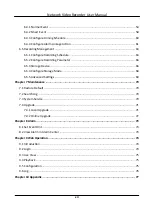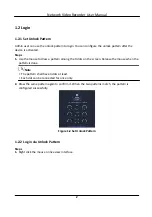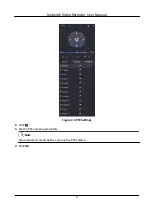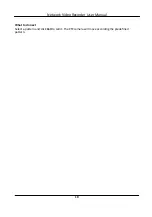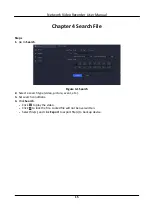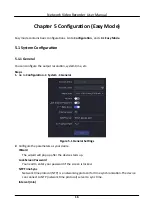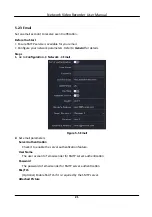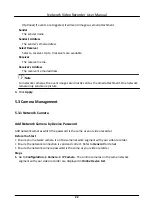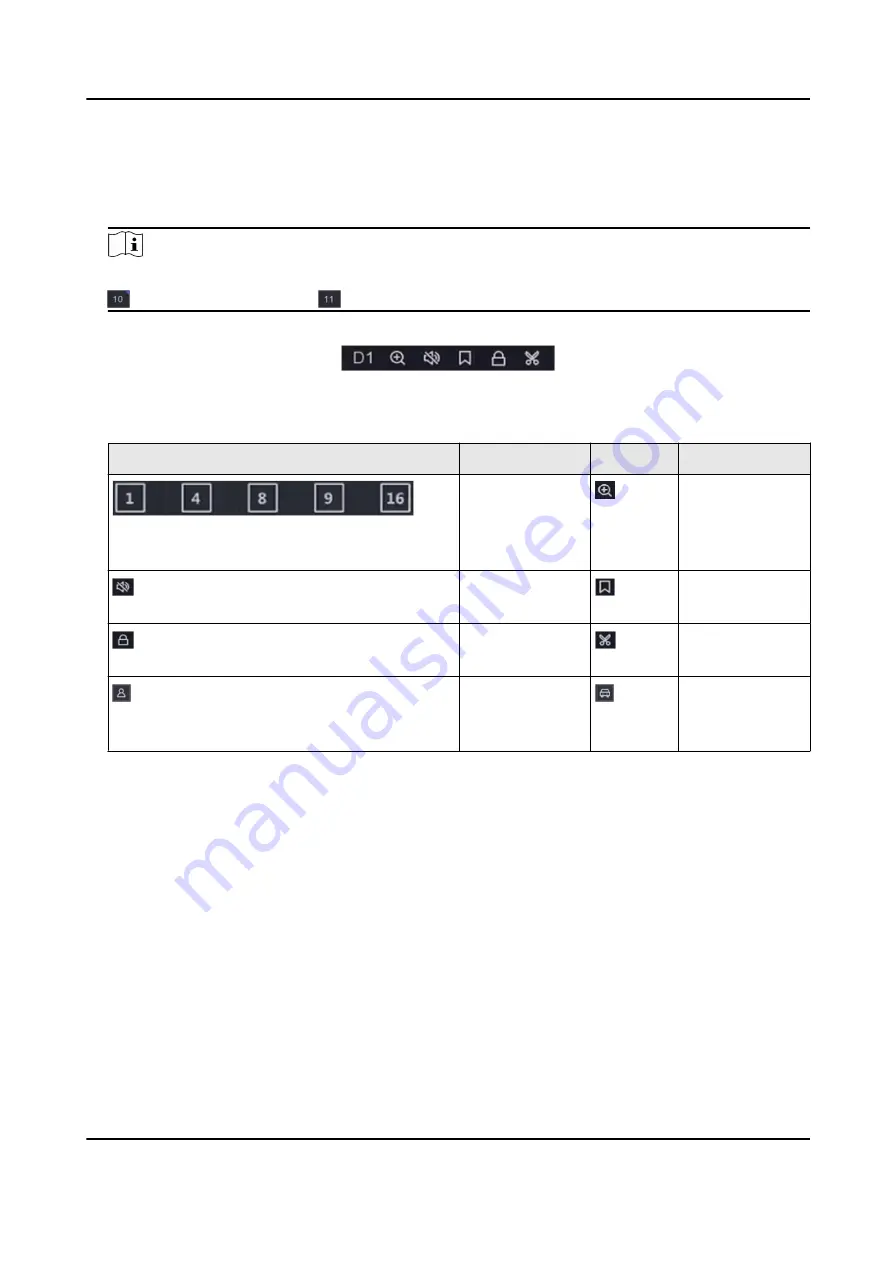
Steps
1. Go to Playback .
2. Select a camera from the camera list.
3. Select a date on the calendar for playback.
Note
The blue triangle at the calendar date corner indicates there are available videos. For example,
means video is available.
means no video.
4. Optional: Position the cursor on playback window to show control bar.
Figure 3-3 Control Bar
Table 3-2 Button Description
Button
Description
Button
Description
Window
division, group
the channels
and play.
Zoom in/out
playback image.
Turn on/off
audio.
Add tag.
Lock/unlock
video.
Clip video.
Show videos
that contain
human.
Show videos
that contain
vehicle.
3.3 Event Playback
When you select the event playback mode, the system will analyze and mark videos that contain
the motion detection, line crossing detection, or intrusion detection information, .
Before You Start
• Ensure the camera has enabled Dual-VCA. You can enable it via the camera web browser
interface in Configuration → Video/Audio → Display Info. on Stream .
• Ensure your video recorder has enabled Save VCA Data. You can enable it in Configuration →
Record → Advanced .
Steps
1. Go to Playback .
2. Click Event.
Network Video Recorder User Manual
12