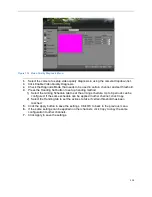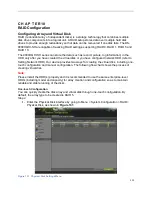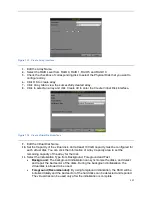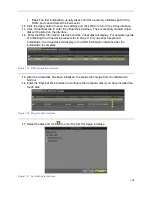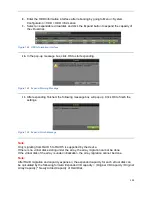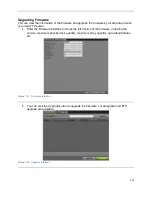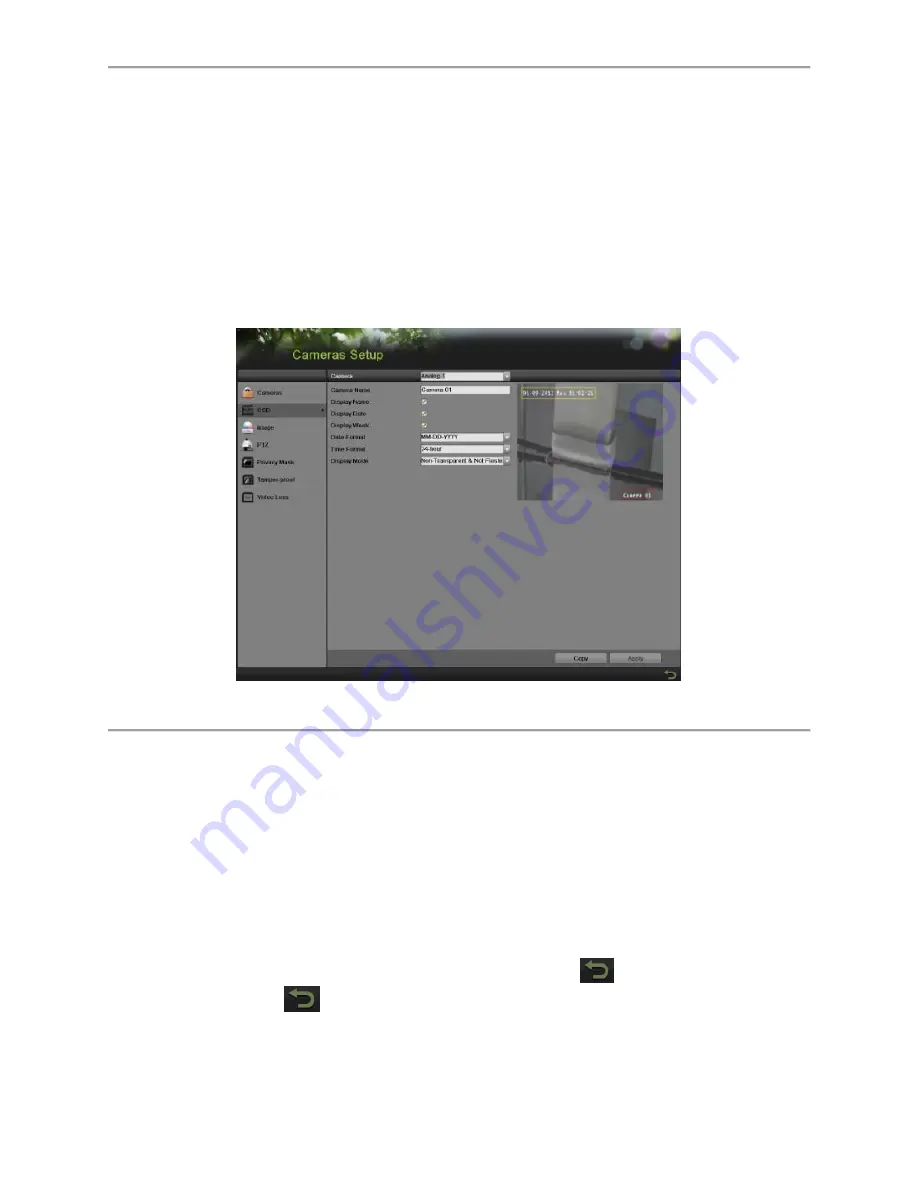
110
C H A P T E R 9
Camera Management
Configuring OSD Settings
On Screen Display (OSD) settings can be configured in the OSD menu. The OSD is shown in
each display in Live Feed and Playback mode.
To configure OSD settings:
1.
Enter the OSD menu, shown in Figure 126 by going to Menu > Cameras Setup > OSD.
Figure 126 OSD Configuration Menu
2.
Select the camera to setup OSD configuration in using the camera dropdown list.
3.
Configure OSD settings, including:
Camera Name:
Name of selected camera.
Display Name:
Enable to display camera name in OSD.
Display Date:
Enable to display date in OSD.
Date Format:
Format of date.
Time Format:
Format of time.
Display Mode:
Display style for OSD.
4.
Using the mouse, click and drag OSD elements on preview screen to desired location.
5.
If the same configurations can be applied to other channels, click Copy to copy the
settings to other channels.
6.
Select the Apply button to save these settings and select
to return to the previous
menu. Selecting
without clicking Apply will quit out of the menu without saving
settings.
Summary of Contents for DS-7200HGHI-SH Series
Page 18: ...17 Product Application Diagram Figure 7 Product Application Diagram ...
Page 28: ...27 Figure 14 Risky Inadequate Strength Password Figure 15 Invalid Password Message ...
Page 34: ...33 Figure 25 Password Field with Strong Strength Bar Figure 26 Confirmation Window ...
Page 36: ...35 Figure 27 iVMS 4200 Control Panel Figure 28 Inactive DVR NVR Status NVR Status Inactive ...
Page 38: ...37 Figure 31 Weak Adequate Password Strength Figure 32 Medium Adequate Password Strengt ...
Page 92: ...91 Figure 101 Main Menu ...