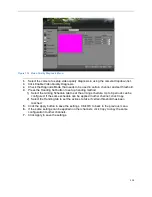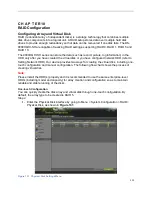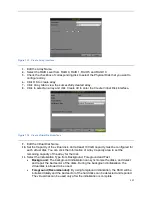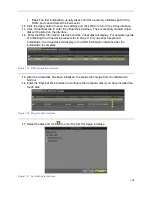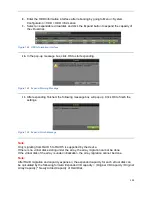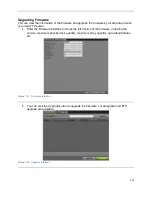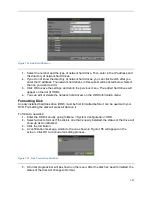112
Figure 128 Video Tamper-proof Detection Menu
2.
Select the camera to setup video tampering detection in using the camera dropdown list.
3.
Check the Enable Tamper-proof checkbox.
4.
Adjust the Sensitivity for video tampering detection.
5.
Using the mouse, select the region on the preview screen for where you would like to
enable tamper-proof on. Press the Clear button to clear region.
6.
Press the Handling Set button to set up handing method.
1) Select the Arming Schedule tab to set the arming schedule. Up to 8 periods can be
configured. If the same schedule can be applied in other days, click Copy.
2) Select the Handing tab to set the actions to take if tamper-proof is detected. The
detail instruction of the actions, please refer to Page 107.
3) Click Apply to save the settings. Click OK to back to the previous menu.
7.
If the same settings can be applied in other channels, click Copy to copy the same
configuration to other channels.
8.
Click Apply to save the settings.
Configuring Video Loss
Video loss detection can be enabled on any of the channels on your DVR to detect the loss of
video.
To configure video loss detection:
1.
Enter the Video Loss menu, shown in Figure 129 by going to Menu > Cameras Setup >
Video Loss.
Summary of Contents for DS-7200HGHI-SH Series
Page 18: ...17 Product Application Diagram Figure 7 Product Application Diagram ...
Page 28: ...27 Figure 14 Risky Inadequate Strength Password Figure 15 Invalid Password Message ...
Page 34: ...33 Figure 25 Password Field with Strong Strength Bar Figure 26 Confirmation Window ...
Page 36: ...35 Figure 27 iVMS 4200 Control Panel Figure 28 Inactive DVR NVR Status NVR Status Inactive ...
Page 38: ...37 Figure 31 Weak Adequate Password Strength Figure 32 Medium Adequate Password Strengt ...
Page 92: ...91 Figure 101 Main Menu ...